The command "PM: Measure Element or relation between two Elements" serves for measuring various geometrical characteristics (coordinates, length, perimeter, area, volume, etc.) of a 2D or 3D object, as well as relations (distance, angle, etc.) between two objects. A new variable can be automatically created based on a measured parameter, or the value of an existing variable can be modified.
Conducting Measurements
The command "PM: Measure Element or relation between two Elements" can be called as follows:
Icon |
Ribbon |
|---|---|
|
Measure → Measure → Measure |
Keyboard |
Textual Menu |
<РМ> |
Parameters > Measure |
After calling the command, the following actions become available:
|
<Ctrl+Enter> |
Finish input |
|
<Esc> |
Exit command |
|
<1> |
Measure one element parameter |
|
<2> |
Measure relation between two elements |
|
<3> |
Measure Multiple Elements |
|
<4> |
Select LCS |
|
<C> |
Reset target LCS |
|
<5> |
Body measurement mode |
At the first step of the command you need to select what will be measured:
![]() - a single object parameters,
- a single object parameters,
![]() - a relation between two objects,
- a relation between two objects,
![]() - the sum of parameters of several objects .
- the sum of parameters of several objects .
After activating the selected mode, pick the object or objects to be measured in the 2D or 3D window. The state of element selection filters in the system toolbar affects the selection. The set of filters depends on which type of window is currently active in the system (2D or 3D).
Measuring Parameters of Single Element
Upon activating this mode and picking the object to be measured, the name of the selected object will be displayed in the "Measure" section of the properties window within the "Element" field, along with its available set of parameters (the table "Property").
Upon selecting the desired parameter in this list, you can view the following in the additional fields below the parameters list:
- description of the given parameter (for example, "Element length" or "Circle radius");
- its value in the model units (model units are defined in the command "ST: Set Document Parameters" on the tab "3D");
- an expression that is used to evaluate the given parameter (for example, get("0x3000011","LENGTH")).
To create a variable based on the selected parameter, you need: ●Select the desired parameter in the list; ●In the "Variable" section of the properties window set the radio switch "Create/Replace" in the "Create" state (the default setting); Enter the name of the variable being created; ●Enter a comment for the variable being created in the field "Comment" comment (optional); ●Click the button [Apply]. After that, you can complete the command or create another variable by selecting its respective parameter in the list. In the case when, instead of creating a new variable, a new expression needs to be defined for an already existing variable, the order of steps is similar to the described, with one exception: the "Create/Replace" switch shall be set in the "Replace" state. The name of the variable being edited is selected from the combo box at the right of the radio switch. The list displace all variables present in the given document (except the hidden ones). Upon clicking the [Apply] button, the old expression of the specified variable will be replaced by the new expression corresponding to the selected parameter. |
|
All created and edited variables can be viewed in the variable editor (the command "V: Edit Variables").
Filter of the measured values allows to display values that satisfy selected filter in the parameters window.

Measuring Relations between Two Elements
To measure relations between two 2D or 3D objects, activate the mode In the rest, working in this mode is analogous to the steps when measuring parameters of a single element.
|
|
Measuring Several Elements
To get a summary value of the identically-named characteristics of several elements, it is necessary to select the After this mode is enabled, it is required to select the required objects. In the command’s properties window, in the “Element” field the names of the selected objects will be shown. In the “Property” table those summary characteristics which can be calculated for the selected set (for example, total length or mass) will be listed. In this way it is possible to measure only the following parameters: ●Mass (total mass of the elements); ●Perimeter (total perimeter of the elements); ●Area (total area of the elements); ●Length (total length of the elements).
|
|
Additional Methods of Calling Command
Calling Command from Context Menu
This method is convenient when you need to measure parameters of a single object. For this, select an object in the 2D or 3D window, whose parameters are to be measured, and right-click |
|
Calling Command in Transparent Mode when Defining Parameters of 2D or 3D Elements
When defining numerical parameters of any T-FLEX CAD element (construction or graphic line, 3D node or operation, etc.) one could need to relate one of the parameters with a certain geometric characteristics of the given model. This could be, for example, the distance between two of the model elements or the length (angle, perimeter, area etc.) of another element. To define such relation, simply set the course are in the input field of the respective parameter in the properties window or the parameters dialog and press <F12>. Alternatively, you can access the context menu at this moment (by right clicking Next, you need to select the command mode (measuring one or two objects), the object or objects to measure and the desired measurement parameter.
Using the "Expression/Value" radio switch, specify in what form the value of the selected parameter will be returned: as an expression (using the function get(), distance() etc.) or a constant. Clicking |
|
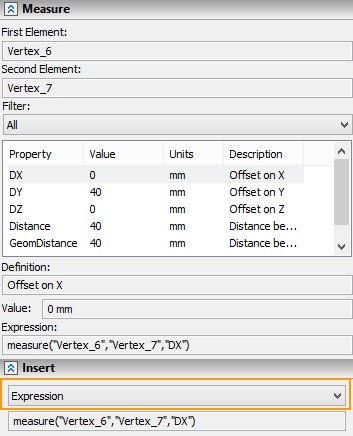
Additional features of the measure command
If you call the command when designing a 3D model additional options become available.
|
<N> |
Select objects with rectangle |
Body Measurement Mode
Body measurement mode ![]() allows to consider possible changes in the once measured body.
allows to consider possible changes in the once measured body.
It is available for single body measurement mode ![]() . You need to select
. You need to select ![]() option and select a body in the scene.
option and select a body in the scene.
|
<5> |
Body measurement mode |

For example, you measure the area of a body and assign variable for it. Then you apply Boolean operation to the body and the area changes. In this case the corresponding variable will change as well.
Material Properties
The Measure command is available for materials of 3D models. For measurement of material properties, it is necessary to activate the command and to choose material in the 3D model tree.
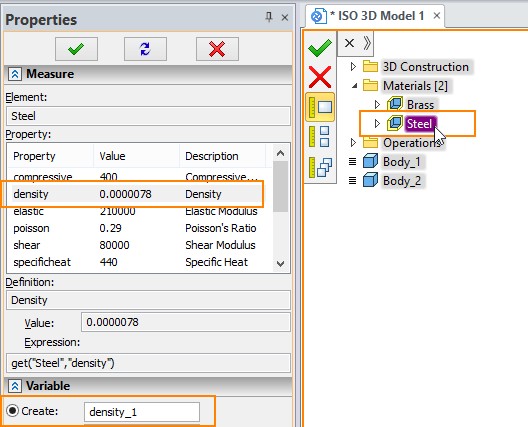
The measured values of materials physical properties can be saved as variables. You can use them in calculations so that there is no need to enter them manually.
Measurements Relative to LCS
You can measure bodies according to the selected LCS using option:
|
<4> |
Select LCS |
If a single body was selected, the body will be measured relative to the selected LCS.
For example, we have an exported body. If you want to receive overall dimensions of the body, you need to create an LCS and measure dimensions relative to the LCS.

If several bodies are selected, you can measure distance between them relative to the “X” axis of the coordinate system.
For example, you need to measure distance between body vertexes relative to the “X” axis.
First, you need to create a LCS. The measurement will be performed with respect to its X-axis.
After that select Measure relations between two elements option ![]() and vertexes of the body.
and vertexes of the body.
Then activate Select LCS ![]() option and select the already created LCS.
option and select the already created LCS.
The selected elements are projected on the X-axis of the specified local coordinate system, and then the distance between them is measured.
In the current example, when measuring the distance between two vertices (Vertex_5 and Vertex _6), these vertices are projected on the X-axis of the specified coordinate system (LCS_2).
This possibility is helpful, For example, when you want to measure objects of irregular shape.

You can specify variable for the measured value.
To reset target LCS use option:
|
<C> |
Reset target LCS |
Measurable Parameters and Relations
Measurable Parameters
The set of parameters that can be measured by the command "PM: Measure Element or relation between two Elements" depends on the selected object of measurement. Follows below is the list of parameters for all 2D and 3D objects.
The command uses the functions get() or tget() for measuring parameters. Syntax description and examples of standalone use of these functions are provided in the chapter "Variables".
2D elements
2D nodes:
"X" – X-coordinate of the node;
"Y" – Y-coordinate of the node;
Construction entities:
Straight lines:
"X", "Y" - coordinates of the first point through which the construction line passes;
"P1", "P2" - coordinates of the second point through which the construction line passes;
Circles and ellipses:
"LENGTH" – length of the circle or ellipse;
"P1" – circle radius (this parameter is specific to circles);
"X", "Y" – coordinates of the circle or ellipse center;
Splines, 2D paths, functions and offsets:
"LENGTH" – element length;
Graphic entities:
Straight segments:
"LENGTH" - segment length;
"START_X", "START_Y" – coordinates of the segment start point;
"END_X", "END_Y" – coordinates of the segment end point;
Circles:
"LENGTH" - arc length;
"CENTER_X", "CENTER_Y" – circle center coordinates;
"ANGLE" - angular length of a graphic entity;
"RADIUS" – arc or circle radius;
Ellipses; splines; curves constructed by 2D path, offsets and functions:
"LENGTH" – element length;
for graphic lines constructed as a circular or elliptical arc, portion of spline, 2D path, offset or function, there are following additional parameters:
"START_X", "START_Y" – coordinates of the arc start point;
"END_X", "END_Y" – coordinates of the arc end point;
Hatches:
"AREA" – hatch area;
"PERIMETER" - hatch perimeter;
"XMASS" - X-coordinate of center of mass;
"YMASS" – Y-coordinate of center of mass;
“XAREAMOMENT” – Ix component of inertia moment;
“YAREAMOMENT” - Iy component of inertia moment;
“PRODUCTAREAMOMENT” -Centrifugal inertia moment of area;
“XINERTIARADIUSVALUE” - Radius of inertia X;
“YINERTIARADIUSVALUE” - Radius of inertia Y;
“XAREAMOMENTMAINVALUE” - Ix component of principal moment of inertia relative to mass center;
“YAREAMOMENTMAINVALUE” - Iy component of principal moment of inertia relative to mass center;
“MAINAXESROTATIONVALUE” - Rotation angle of principal axes.
Text:
"HEIGHT" – text height;
"WIDTH" – text width;
"X", "Y" – X and Y coordinates of text fixing point;
“TEXT” – contents of the text;
2D fragments: fragment parameters are defined by the values of the fragment's real (numerical) variables.
In addition, the following parameters are available for 2D fragments:
“BoundBoxLeft” – left coordinate of bound box (X-coordinate);
“BoundBoxRight” – right coordinate of bound box (X-coordinate);
“BoundBoxTop” – top coordinate of bound box (Y-coordinate);
“BoundBoxBottom” – bottom coordinate of bound box (Y-coordinate);
“BoundBoxCenterX” –X-coordinate of bound box center;
“BoundBoxCenterY” –Y-coordinate of bound box center.
Dimensions:
“FIT” – fitting dimension;
“LOWER_DEVIATION” – lower value of tolerance;
“UPPER_DEVIATION” – upper value of tolerance;
“TEXT_BEFORE” – text before (the dimension’s value);
“TEXT_AFTER” – text after (the dimension’s value);
“TEXT_UNDER” – text under (the dimension’s value);
“TOLERANCE” – dimension’s tolerance;
“VALUE” – dimension’s value;
Leader Notes:
“INSCR_TEXT” – leader note text;
“INSCR_TEXT_UNDER” – text under leader of the leader note;
“TEXT_ON_LEADER” – text on the arrow;
“TEXT_UNDER_LEADER” – text under the arrow;
2D connectors – connector’s values are returned as connector’s characteristics.
3D objects
Operations:
"Area" – surface area;
"Mass" – body mass (according to the material density);
"Xmass", "Ymass", "Zmass" - X,Y,Z-coordinates of the center of mass;
"IX", "IY", "IZ" – Moments of inertia with respect to the axes X, Y, Z;
"IXY", "IYZ", "IZX" – Inertia value with respect to the planes XY, YZ, ZX;
"Volume" – volume;
for "Apply Material" operation the following additional parameter is used:
"MaterialArea" – total area of faces with the attached material;
for all 3D Arrays (except arrays of faces) the following additional parameter is used:
"CopyCount" – actual number of copies in the array (with account of limitations and exclusions);
3D nodes:
"POINTX", "POINTY", "POINTZ" - X, Y, Z-coordinates of a 3D node;
3D profiles:
"Area" - surface area of a 3D profile;
"Perimeter" - perimeter of a closed 3D profile or length of an open one;
3D paths:
"Perimeter" – length of a 3D path;
Faces:
"Area" - surface area;
"Perimeter" - face perimeter;
for a flat face the following additional parameters are used:
"LocationX", "LocationY", "LocationZ" – X, Y, Z-coordinates of the plane origin;
"NormalX", "NormalY", "NormalZ" – X, Y, Z-coordinates of a flat face normal;
"RefDirectionX", "RefDirectionY", "RefDirectionZ" – X, Y, Z-coordinates of a plane vector (the plane vector defines the direction of the X-axis of a flat plane);
for a cylindrical face the following additional parameters are used:
"Radius" - cylinder radius;
“Diameter” – cylinder diameter;
"CenterX", "CenterY", "CenterZ" – X, Y, Z-coordinates of the center;
"AXISX", "AXISY", "AXISZ" – X, Y, Z-coordinates of the cylinder axis;
for a toroidal face the following additional parameters are used:
"MaxRadius", "MinRadius" - major and minor torus radii;
"CenterX", "CenterY", "CenterZ" – X, Y, Z-coordinates of the torus center;
"AxisX", "AxisY", "AxisZ" – X, Y, Z-coordinates of the torus axis;
for a spherical face additional characteristics are used:
“Radius” – sphere radius;
“Diameter” – sphere diameter;
“CenterX”, “CenterY”, “CenterZ” – X, Y, Z-coordinates of sphere center;
Edges:
"Perimeter" – edge length;
"StartX", "StartY", "StartZ" – X, Y, Z-coordinates of the start point;
"EndX", "EndY", "EndZ" – X, Y, Z-coordinates of the end point;
for a straight edge the following additional parameters are used:
"VECTORX", "VECTORY", "VECTORZ" – X, Y, Z-coordinates of the segment direction;
for a circular edge or along circular arc:
"Radius" – circle radius;
“Diameter” – circle diameter;
"CenterX", "CenterY", "CenterZ" – X, Y, Z-coordinate of the circle center;
"AxisX", "AxisY", "AxisZ" – X, Y, Z-coordinates of the circle plane normal;
"StartAngle" – arc start angle;
"EndAngle" – arc end angle;
additional parameters for the elliptical edge are:
"MajorRadius" – ellipse major radius;
"MinorRadius" – ellipse minor radius;
"CenterX", "CenterY", "CenterZ" – X, Y, Z-coordinate of the ellipse center;
"AxisX", "AxisY", "AxisZ" – X, Y, Z-coordinates of the normal to the ellipse plane;
"MaxDirectionX", "MaxDirectionY", "MaxDirectionZ" – X, Y, Z-coordinates of the ellipse major axis;
"MinDirectionX", "MinDirectionY", "MinDirectionZ" – X, Y, Z-coordinates of the ellipse minor axis;
"StartAngle" – start angle of the elliptical arc;
"EndAngle" – end angle of the elliptical arc;
Loops:
"Perimeter" – loop perimeter.
3D connectors – connector’s values are returned as connector’s characteristics.
Measured Relations
The list of relations that can be measured by the command "PM: Measure Element or relation between two Elements" depends also on the selected objects of the measurement. Follows below is the list of relations, with specified pairs of 2D and 3D objects, for which such relations can be defined.
The functions distance() and measure() are used in this command for measuring parameters. The syntax of these functions is described in the chapter "Variables".
2D elements
"Distance" – is the distance between a 2D node and another 2D node, construction line, graphic line or hatch (the order of selecting the measurable entities is not significant);
"Angle" – is the angle between two lines, segments or a line and a segment;
“DX” – Offset on X;
“DY” – Offset on Y;
3D objects
"Distance" – is the distance between two arbitrary 3D objects that are 3D construction entities (except for LCS), operations or such topological objects as an edge, loop, face, vertex.
"GeomDistance" – is the distance between 3D points, 3D curves or surfaces corresponding to two respective 3D objects of the types: 3D node, vertex, edge, face.
"Angle" – is the angle between directional vectors of two 3D objects. Listed below are 3D objects, for which a direction can be defined (and, therefore, this relation can be calculated). Additionally specified is what will be selected as the direction vector for each object:
●for a 3D path, edge or open 3D profile lying on a straight line – the line direction;
●for a 3D path, edge or open 3D profile lying on an ellipse (circle) – the vector directed from the center of the ellipse (circle) normal to the plane of the ellipse (circle);
●for a flat 3D profile; workplane; flat face; an operation body consisting of one face lying in a plane – the normal to the plane;
●for a cylindrical worksurface; cylindrical face; 3D profile lying on a cylinder; an operation body consisting of one face lying on a cylinder – the axis of the cylinder;
●for a 3D profile or face, lying on a cone; an operation body consisting of one face lying on a cone – the axis of the cone;
●for a toroidal worksurface; 3D profile or face lying on a torus; an operation body consisting of one face lying on a torus – the axis of the torus.
"AxisDistance" – is the distance between the axis of two 3D objects. The same 3D objects can be selected as the objects of the measurement as in the previous case (when identifying "Angle"), except for workplanes. In the latter case, the axes of the selected objects coincide with the directional vectors of the planes;
“DX” – Offset on X;
“DY” – Offset on Y;
“DY” – Offset on Z.
“MaxDistance” – Maximum distance between two 3D objects (between two points the most distant from each other).
“MaxGeomDistance” – Maximum distance between two geometric elements (3D points, 3D curves or surfaces).