Priority Tab determines, what snap types can be used in the object snapping mode.
Most snaps can be managed even outside the command “SO: Set System Options” – by using icons on the “Snaps” toolbar.
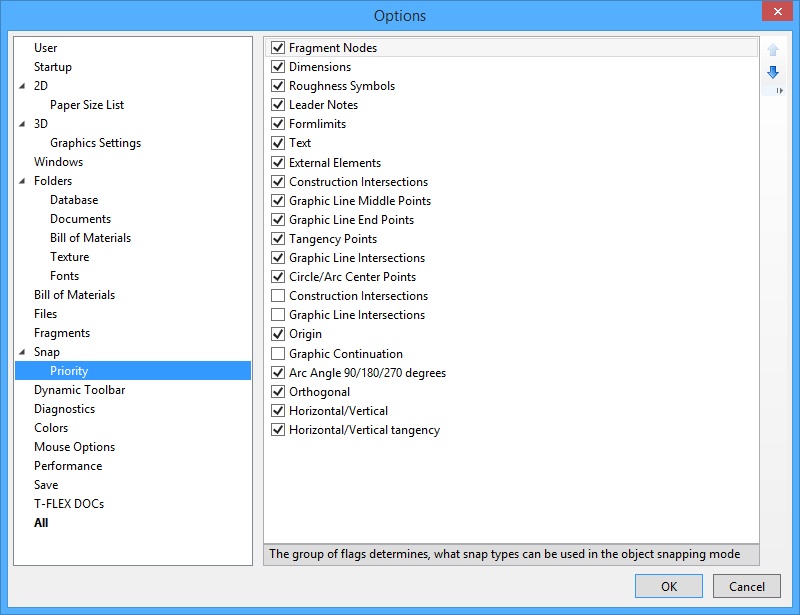
For example, suppose, a tolerance needs to be placed next to a dimension. To achieve that, enable the flag “Enable snaps to/Dimensions”. Call the command Draw > Tolerance. As the cursor approaches a dimension defining point, it becomes marked with a rectangle. If you then click ![]() , a node will be created, and an annotation element – tolerance will be created.
, a node will be created, and an annotation element – tolerance will be created.
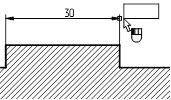
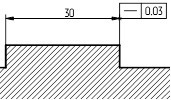
To snap a tolerance to the midpoint of a graphic line, enable the flag “Enable snaps to/Graphic Line Middle Points”. In this case, while in the tolerance creation command, midpoints of graphic lines will be getting highlighted upon cursor approaching. If you then click ![]() , a node will be created, and the tolerance annotation element snap to it.
, a node will be created, and the tolerance annotation element snap to it.
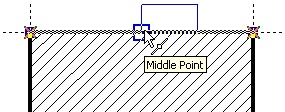
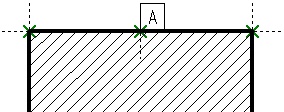
A 2D node created using any-type snap can be free (not maintaining a relation with the elements based on which it was constructed, after the creation) or constrained (tied) - where the node relation with the source elements is maintained.
When using snaps to a construction line intersection, a circle center, end points of graphic lines, defining points of drawing annotation elements (dimensions, leader notes, roughness symbols, tolerances), as well as 2D fragments – then constrained nodes are always created.
When using all the rest snap types, the state of the auto parameterization mode is significant (the ![]() icon on the “View” panel). If the auto parameterization mode is enabled, then a constrained node is created. With the auto parameterization mode disabled, either a free node is created, or a point with appropriate coordinates (when creating a leader note, roughness, tolerance, cropped view symbol and 2D fragments).
icon on the “View” panel). If the auto parameterization mode is enabled, then a constrained node is created. With the auto parameterization mode disabled, either a free node is created, or a point with appropriate coordinates (when creating a leader note, roughness, tolerance, cropped view symbol and 2D fragments).
The buttons ![]() and
and ![]() serve to modify the priority of object snaps. Snap priorities determine, in what order the system will be offering them to the user in the case when several snap possibilities are found. The list “Enable snaps to” has the snaps positioned in the decreasing priority order.
serve to modify the priority of object snaps. Snap priorities determine, in what order the system will be offering them to the user in the case when several snap possibilities are found. The list “Enable snaps to” has the snaps positioned in the decreasing priority order.
For example, snapping to construction lines has higher priority then “Vertical/Horizontal” snapping (this can be seen by their position in the list). Therefore, when constructing 2D elements using snaps, the system will first offer the user snapping to construction lines, and only after that - snapping to vertically/horizontally aligned nodes.