Editing of 2D projections is done by the command "3EJ:Edit 2D Projection". Call the command as follows:
Keyboard |
Textual Menu |
Icon |
<3EJ> |
"Edit|Draw|2D Projection" |
|
The editing command can also be called from the context menu by right clicking ![]() on a projection or its direct child.
on a projection or its direct child.
Editing is little different from the projection creation. Upon calling the command, all options become available in the automenu that were provided at projection creation.
The already described options allow editing or redefining the list of elements to be projected, and selecting operations to include or exclude from the section, etc.
To move the projection, place the cursor on the projection perimeter, wait until ![]() symbol appears and move projection by holding the left mouse button.
symbol appears and move projection by holding the left mouse button.
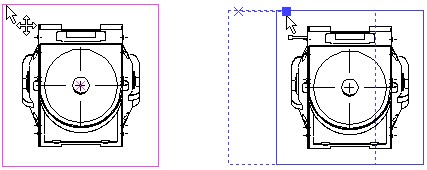
Dynamic view of projection being moved, allows you to see the full image after moving the projection. When you move the projection of large drawings system offers option to disable dynamic view not to slow down operations.
To move a projection, you can also change the position of its attachment point. Activate one of the two options for attaching the projection and specify the new projection position (a free point or a 2D node).
In the case when the projection is attached to a 2D node, its position can be changed by simply modifying the respective 2D node position and updating the projection. There is no need for launching the projection editing command.