This command allows measuring deviation of the normals on the adjacent faces at the selected edges.
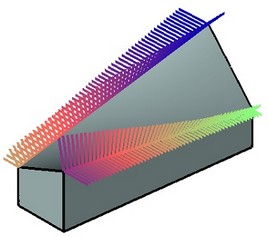
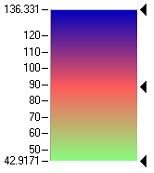
The quills displayed in the 3D window allow viewing deviation of normals across the extent of an edge. You can also measure the angle of normal's deviation at a specific point.
The command "QN: Show Normal Deviation" is called via:
Icon |
Ribbon |
|---|---|
|
Measure→ Geometry analysis → Normal Deviation |
Keyboard |
Textual Menu |
<QN> |
Tools > Geometry Analysis > Normal Deviation |
Upon entering the command, you need to specify edges, at which you need to measure the deviation of normals. To select all edges belonging to a certain face, use the option:
![]() <F> Add/Remove selected Face
<F> Add/Remove selected Face
To select a specific edge, use the option:
![]() <E> Select Edge or cancel Edge selection
<E> Select Edge or cancel Edge selection
To cancel element selection, click it again. To cancel selection of all elements, use the option:
![]() <U> Cancel selection
<U> Cancel selection
Upon selecting an edge, a quill diagram is displayed reflecting differences between the normal directions. The quill color varies according to the color scale defined on the tab "Colors". Working with this tab is same as in the command "QC: Show Curve Curvature".
Depending on the difference in the face normals, the length of the quill lines may vary as well as the color. The way in which the length changes depending on the angle difference is defined by the parameter "Length".
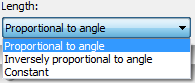
The length of a quill's lines can be proportional to the angle, inversely proportional to the angle, or constant.
To measure normals' deviation angle at a specific point on an edge, use the option:
![]() <C> Measure deviation at point
<C> Measure deviation at point
As the pointer approaches an edge, the angle value will be displayed next to the pointer. If you click this point on the edge, a 3D label will be created. Additionally, by default, the point coordinates and the angle value will be entered in the log on the tab "Results". Working with the tabs "Results" and "3D Labels" is done same as in command "QC: Show Curve Curvature".