Filter parameters can be set or modified either in the command-waiting mode or in the transparent mode within any command. Call the command using:
Icon |
Ribbon |
|---|---|
|
|
Keyboard |
Textual Menu |
<FL> |
Edit > Filter |
Managing the filter involves setting one or more conditions on the parameters of the objects to be selected. The elements are disallowed for selection whose parameters do not satisfy any of the filter conditions. This is so even for elements allowed for selection by the selector.
Calling the command brings up the filter parameters dialog box.
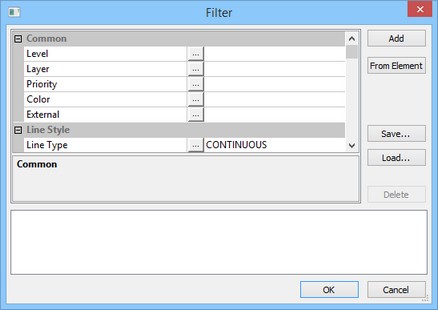
The current filter parameters, which are the currently active condition set, are displayed in the lower part of the dialog. This set consists of one or several conditions joined by Boolean "OR" operator. Thus, an element is allowed for selection if at least one of the conditions is satisfied among the current set.
Each condition in a set is written out on a separate line. It consists of limitations on the element parameter values. The limitations are joined in a condition by Boolean "AND" operator. To satisfy a condition, the element must comply with all and any of the limitations thereof.
To create a condition, use the main pane of the filter dialog box. This is a table of properties of all elements in the current document. To specify limits on the value of a parameter it is required to find this parameter in the table and press the ![]() button in the central column. The drop down list will appear in which it is required to select the required type of the limit on the parameter’s value: “Equal”, “Not equal”, “Greater”, “Less”.
button in the central column. The drop down list will appear in which it is required to select the required type of the limit on the parameter’s value: “Equal”, “Not equal”, “Greater”, “Less”.
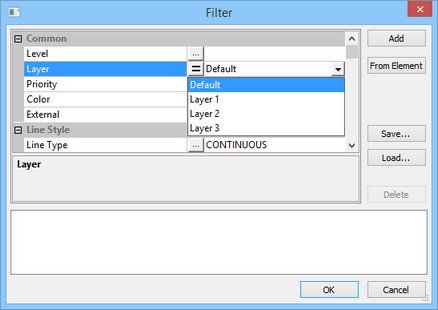
Once all limitations are defined, press the [Add] button. The just created condition will appear in the lower pane of the dialog box. If there was already a set of conditions at the time of the new condition creation, the latter becomes part of this set.
When creating a condition, the parameter values can be read from a specific element. To do so, checkmark the necessary properties, and then press the [From Element] button. The dialog box will temporarily disappear from screen, making possible selection of the desired element in the drawing window using ![]() . Once an element is selected, the filter parameters dialog box comes back on screen. The checked parameter values will be the same as those of the selected element.
. Once an element is selected, the filter parameters dialog box comes back on screen. The checked parameter values will be the same as those of the selected element.
To delete the current condition set or a part thereof, use the [Delete] button. To do so, first highlight with ![]() one or several conditions. Then press [Delete], and those will be deleted.
one or several conditions. Then press [Delete], and those will be deleted.
The specified set takes effect after closing the filter dialog. Only the elements satisfying the current filter settings will be available for selection in any mode of T-FLEX CAD system.