This command allows measuring the curvature and radius of curvature of one or several selected faces.
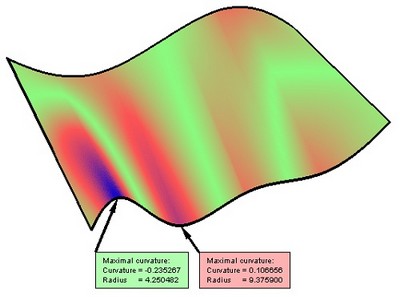
You can view the overall distribution of the curvature on a face (for this, the model will be colored appropriately), or find the curvature value at a specific point.
To call the command "3VV: Show Surface Curvature", use the textual menu:
Icon |
Ribbon |
|---|---|
|
Measure→ Geometry analysis → Surface Curvature |
Keyboard |
Textual Menu |
<3V V> |
Tools > Geometry Analysis > Surface Curvature |
When measuring the curvature, you can select either separate faces or whole operations (that is, all faces of the given operation).
![]() <F> Add/Remove selected Face.
<F> Add/Remove selected Face.
![]() <B> Add/Remove all Faces of Solid
<B> Add/Remove all Faces of Solid
To cancel surface selection, click it again. To cancel selection of all objects, use the option:
![]() <U> Cancel selection
<U> Cancel selection
When selected, the face will change its color according to the type of curvature subject to the measurement and the settings on the "Colors" tab. Color handling for surface curvature measurements is done in the same way as in the command "QC: Show Curve Curvature".
When additional faces are selected, the range of the curvature radius changes; therefore, the color of the earlier selected faces may change.
Types of measured values
As in the case of measuring curvature of curves, you can specify the value to measure in this command: "Curvature" or "Radius". However, you need to additionally specify the type of the measured value.
The type of the measured value is defined with the help of the "Type" combo box, located at the top of the properties window. The surface curvature at a specific point depends on the direction, in which the curvature is measured. The curvature will be maximal in one direction and minimal in another direction. Due to these facts, the system allows measuring the following types of values: "Minimal" or "Maximal". With these parameter settings, measurements of the maximum or the minimum value will be done at each point of the selected surface.
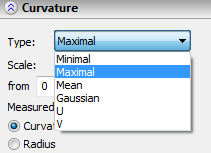
"Mean" - is half the sum of the minimum and the maximum measured values.
"Gaussian" - is the product of the minimum and the maximum measured values.
"U" and "V" - these parameters require the measurement to be done in just one of the directions.
Measuring curvature at a point
To measure curvature at a specific point, use the option:
![]() <C> Measure curvature at arbitrary point
<C> Measure curvature at arbitrary point
Now, if you move the pointer to any point on the surface, the measured values will be displayed next to the pointer.
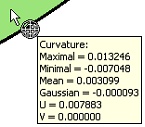
The types of the measured values are defined by the parameter "Displayed value", located on the tab "3D Labels". Clicking at some point on the face creates a 3D label.
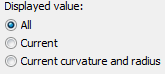
3D label handling is done in the same way as in the command "QC: Show Curve Curvature", except that the parameter "Displayed value", located on the tab "3D Labels", can take three values instead of two.
Upon clicking a face, besides 3D label creation, the measured parameters can be added to the log. Once a face is clicked, the following is logged: the point coordinates, the values of all types of curvature and the values of the curvature radii of all types. Working with the "Results" tab is done same as in the command "QC: Show Curve Curvature".
To find the points of the maximum and minimum curvature of the specified type, use the option:
![]() <M> Find minimal and maximal curvatures
<M> Find minimal and maximal curvatures
When using this option, two 3D labels will be created automatically, one – red, and another one - blue, indicating the positions of the minimum and the maximum curvature.