The following properties of the product structure type can be specified on Properties tab:
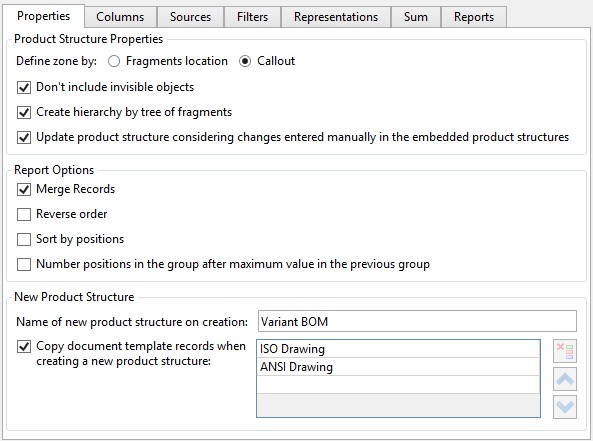
Define zone by. When you work with large assemblies, they are divided into zones to simplify fragments searching. If the Fragments location flag is set, the zone value is determined by position of the fragment’s bounding box that encloses elements belonging to the fragment.
When the Callout flag is set, the zone is defined according to the callout location.
Don’t include invisible objects. If the flag is set, only visible fragments will be included in the product structure. Fragments that are invisible on the drawings or 3D models, i.e. hidden using various mechanisms, will be ignored.
Create hierarchy by tree of fragments. When the flag is set, the hierarchy that exists in the product structure of fragment will be retained in the assembly product structure. If the flag is not set, all the records from the fragment’s product structure will be placed on the single level in the assembly product structure.
This option does not affect records that were automatically generated based on fragments or other sources and then manually moved inside the assembly product structure.
Example:
Product structure “Subassembly 1” contains two item-records for two fragments – Bolt and Screw.

The flag set in the ![]() column means that records will be included when the Subassembly 1 is inserted into the upper level assembly.
column means that records will be included when the Subassembly 1 is inserted into the upper level assembly.
Next, the assembly “Assembly example” with its own product structure was created using With embedded elements mode in option ![]() .
.
The “Assembly example” has the following product structure:

After inserting “Subassembly 1” into file “Assembly example” as a fragment and updating the product structure you will receive the following results.
If the Create hierarchy by tree of fragments flag is set in the current product structure, then all the records from the fragment becomes “child” for the assembly record of the product structure. Both the hierarchy of assembly example and the hierarchy of Subassembly 1 are taken into account.
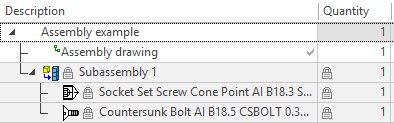
If the flag is not set, all the records from the fragment file will be placed on the same level of the product structure.
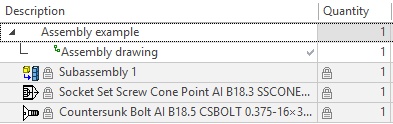
Update product structure considering changes entered manually in the embedded product structures. If the flag is not set, records added manually inside items constituting the product structure, will not be included in the current product structure.
Report Options Group
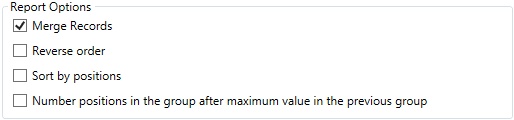
Merge Records. When the flag is set, all records with the same content will be merged. Flag Ignore parameter when comparing records to merge for particular columns will be also taken into account.
More information about the parameter can be found in “Columns tab” section.
For example, records with the same descriptions and different quantities can be merged.
Merging is performed in the following way:
A record in the product structure is compared with the following record in the list. If their columns’ content is the same, they are merged and comparison with the following record in the list is performed.
For correct merging list of records should be first sorted prior to merging. Sorting is performed by specifying sorting rules.
More information about the sorting rules can be found in “Representations Tab” section.
Option disabled:
|
Option enabled:
|
Reverse order. When the flag is set, records in the Product structure window will be organized in reverse order, starting with the highest position number.
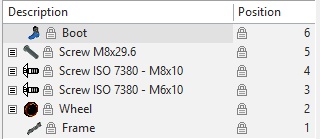
Sort by positions. If there are manually set values for positions in the product structure, they will be organized by order after setting this flag.
|
|
Without sorting by order |
With sorting by order |
Number positions in the group after maximum value in the previous group.
The option is used to correctly support reservation of strings and positions when some positions are omitted for possible further usage. If there are manually created positions in the sections and their value is higher than position values in the following group, automatic numeration in the following group will begin according to the highest value of manually created positions.
If the flag is not set, the “missed” positions values from the precious section will be used.
|
|
Inactive option |
Active option |
All options are used only when ![]() Apply product structure representation mode is active.
Apply product structure representation mode is active.
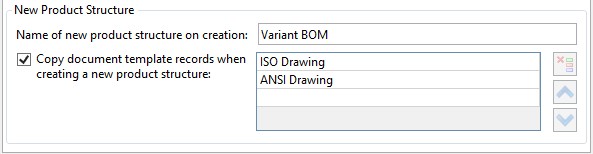
New Product Structure group.
Name of new product structure on creation sets name to be used when creating new product structures of the current type.
Copy document template records when creating a new product structure. You can enter filenames of prototypes from “Program/Template” folder in the fields. Records from the templates will be added to the new product structure created using the current type.