The property window is used for setting and modifying various parameters. One way to use it is in the command-waiting mode for quick editing of the selected element properties. The other way is using it within various 2D and 3D commands for setting various parameters of the elements being created or edited.
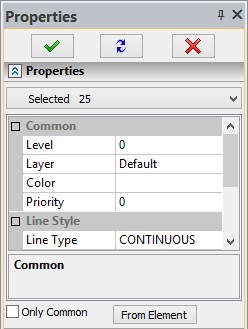
This window can be floating or docked along one of the application window borders. Its visibility is controlled by the icon ![]() (it can be found on the toolbar “Main” in the mode “Compatible”), as well as via the textual menu item “Customize|Tool Windows|Properties Window” or via the context menu coming up on
(it can be found on the toolbar “Main” in the mode “Compatible”), as well as via the textual menu item “Customize|Tool Windows|Properties Window” or via the context menu coming up on ![]() click over any toolbar. This window comes up automatically on entering the commands that use it. Upon leaving such a command, the property window will automatically disappear, unless was docked by the application window or open prior to entering the command. The title and the content of the window depend on the current command and option. The parameters displayed in the window can be input directly by typing on keyboard. The current input box in the dialog can be set by pointing cursor and clicking
click over any toolbar. This window comes up automatically on entering the commands that use it. Upon leaving such a command, the property window will automatically disappear, unless was docked by the application window or open prior to entering the command. The title and the content of the window depend on the current command and option. The parameters displayed in the window can be input directly by typing on keyboard. The current input box in the dialog can be set by pointing cursor and clicking ![]() , or via the keyboard. The key sequence for jumping to a particular input box is shown in a pop-up help coming up while resting cursor over the entry.
, or via the keyboard. The key sequence for jumping to a particular input box is shown in a pop-up help coming up while resting cursor over the entry.
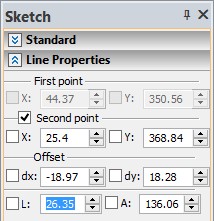
The property window may be expandable. In many commands, portions of the property window dialog box may be collapsed by default. The special buttons - ![]() and
and ![]() are provided for expanding and collapsing such portions. Once a portion of the dialog was "expanded" while in some command, this setting will be remembered specifically for the given command. A special provision is made for the property windows in the commands that allow variables and expressions as parameters. The current value of such a parameter is calculated and displayed at the right of the parameter input box.
are provided for expanding and collapsing such portions. Once a portion of the dialog was "expanded" while in some command, this setting will be remembered specifically for the given command. A special provision is made for the property windows in the commands that allow variables and expressions as parameters. The current value of such a parameter is calculated and displayed at the right of the parameter input box.