The command for checking modifications of the model allows the user to reveal the differences between two solid bodies of the 3D model. With the help of this command, the user can compare different bodies or the same body at various stages of creating modifications. Also, upon the presence of the saved configurations in the model, you can compare between each other two versions of the same part. In addition, the command is able to calculate the volume of the modified space, which allows us to estimate the extent of differences more accurately.
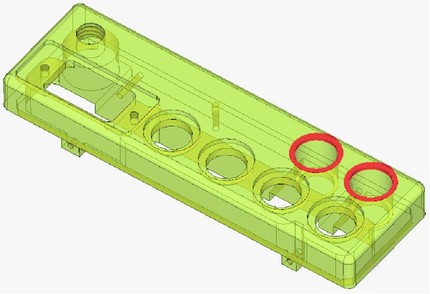
The command “QA: Check Model Changes” can be invoked by the following means:
Icon |
Ribbon |
|---|---|
|
Measure→ Geometry analysis → Check Changes |
Keyboard |
Textual Menu |
<QA> |
Tools > Geometry Analysis > Check Changes |
After entering into the command, the user has to specify the model operations/configurations to be compared.
For comparing two bodies the following options are used:
![]() <F> Select first Solid
<F> Select first Solid
![]() <S> Select second Solid
<S> Select second Solid
With the help of these options, the user can select different solid bodies of the same model as well as operations applied at different history levels to the same body. For selecting operations, you can use, for example, the tree of the 3D model. The selected operations are put into the fields “First operand” and “Second operand” in the command's properties window. If in the current 3D model there are saved configurations, in the auto menu of the command the additional option will appear:
|
|
|
This option allows selecting one of the configurations saved in the model as the second operand for comparison. The way of comparing the selected operands can be chosen in the dialog of the command's properties window with the help of the drop down list “Type”: Subtraction (1-2). The result of comparison will be similar to the outcome of the boolean operation of subtraction of the first operand from the second; |
|
|
Subtraction (2-1). The result of comparison will be similar to the outcome of the boolean operation of subtraction of the second operand from the first; Intersection. The result of comparison will be similar to the outcome of the boolean operation of intersection of the first and second operands; Union. The result of comparison will be similar to the outcome of the boolean operation of union of the first and second operands. |
|
|
The way of comparing can be also selected in the auto menu of the command by turning on one of the following options:
![]() <-> Subtraction “1-2”
<-> Subtraction “1-2”
![]() <Ctrl><-> Subtraction “2-1”
<Ctrl><-> Subtraction “2-1”
![]() <*> Intersection
<*> Intersection
![]() <+> Union
<+> Union
After pressing ![]() the result of comparison of the selected operands is highlighted in the 3D window with the red color.
the result of comparison of the selected operands is highlighted in the 3D window with the red color.
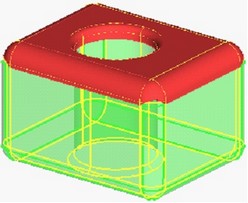
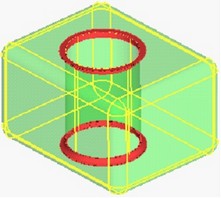
For calculating the volume of the modified space, you additionally need to set the flag “Calculate Volume” in the dialog of the command's properties. The precision and units for calculating the volume are set with the help of the group of parameters below the given flag. |
|