When creating a drawing, it is sometimes helpful to use a grid of dots. In this way, snapping will occur to the grid dots while creating various drawing elements. The precision with which you create drawing elements can be controlled by specifying the appropriate grid step.
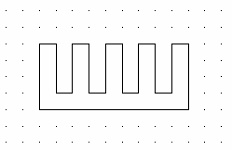

The grid can be turned on for the active page by the command "QG: Change Grid Settings":
Icon |
Ribbon |
|---|---|
|
Edit → Document → Grid |
Keyboard |
Textual Menu |
<QG>, <ALT><F6> |
Customize > Grid |
The following required parameters are defined in the Grid Properties dialog box:
Visible. Sets the display mode of the grid. The grid color is defined in the system options (the "SO: Set System Options" command).
Snap to grid. Sets the element snapping to grid mode.
Drawn last. Defines the order of drawing the grid on screen.
Step X. Defines the grid step along the X-axis of the drawing.
Step Y. Defines the grid step along the Y-axis of the drawing.
Offset X. Defines the grid shift along the X-axis of the drawing with respect to the origin (0,0).
Offset Y. Defines the grid shift along the Y-axis of the drawing with respect to the origin (0,0).
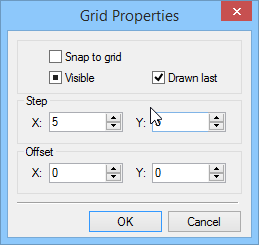
The grid options are saved with the drawing.
The grid management commands are accessible via the textual menu "Customize|Snap":
![]() <Ctrl><G> Grid Snap On
<Ctrl><G> Grid Snap On
![]() - Enlarge Grid Step (doubles)
- Enlarge Grid Step (doubles)
![]() - Reduce Grid Step (halves)
- Reduce Grid Step (halves)
If the grid snap is turned on then the grid knots serve as the snapping nodes for the drawing elements.