Variable interdependencies with other elements can be examined with the help of the command "SR: Show Variable links". The command is called as follows,
Icon |
Ribbon |
|---|---|
|
Parameters → GUI Control → Links… |
Keyboard |
Textual Menu |
<SR> |
Parameters > Links… |
As a result of calling the command, the dialog box appears, listing all the variables of the drawing and their values in a tree layout. By default, only the visible variables are in the list. To view all variables of the given document (including hidden), set the flag "Show Hidden Variables".
The "+" glyph in a box before a variable indicates a collapsed branch. Such a branch contains a list of one or more drawing elements that rely on the variable. To expand the list, point and click the left mouse button over the box. The list contains element types and Ids.
The listed elements, in turn, may be constructed based on other elements. In such a case, their branches will also be preceded by the box with the plus inside. The base (independent) elements in construction hierarchy are on plain branches, not prefixed with the box. The pane on the right-hand side of the dialog box displays information about the selected element. Besides that, the selected element is highlighted in the drawing or in the 3D window.
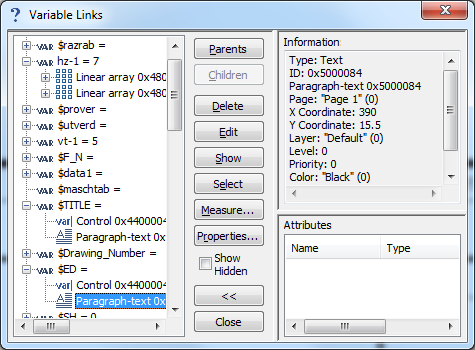
Besides viewing relations of variables with drawing elements, you can additionally perform certain manipulations with 2D or 3D elements selected in the list, using the following buttons:
[Parents] Upon clicking this button, the dialog window displays the tree of parent elements for the element selected in the list, instead of the list of all variables. This button is unavailable for the elements without parents.
[Children] Works similar to the previous button, but instead of the parent element tree displays the children's tree for the selected element.
[Delete] Closes the command window and calls the command to delete the selected element.
[Edit] Closes the command window and calls the command to edit the selected element.
[Show] Closes the command window. The current drawing (model) working window is adjusted so as to fully display the selected element on the screen.
[Select] Closes the command window. The selected elements stay selected for further manipulations.
[Measure…]. Calls the command "PM: Measure Element or relation between two Elements" for the selected element.
[Properties…] Calls the parameters dialog for the selected element. After finishing working with the dialog, the "SR: Show Variable links" command window is resumed.
[Close]. Exits the command.
[<<] [>>] Open and close an additional console in the «Information» dialog window, containing the following fields:
Information. This field displays a brief information about the selected object.
Attributes. This field displays information about the attributes assigned to the selected element.