T-FLEX CAD lets a user add to the textual menu of the system or on the toolbars his own commands that enable to start external applications and macros, open a document, a window with a folder or a library. For the added command an icon can be assigned (file “*.ico”).
For adding user's command the following command is used:
Keyboard |
Textual Menu |
Icon |
|---|---|---|
- |
«Customize|User Commands…» |
|
After calling this command the dialog window “User Commands” will appear on the screen. In this window the following items are defined: the command's type (what sort of operations this command will do), command call parameters, command name, a line of a tooltip for a command and its icon for displaying in the textual menu or on the toolbars of the system.
To add the command, it is necessary to press the button [Add].
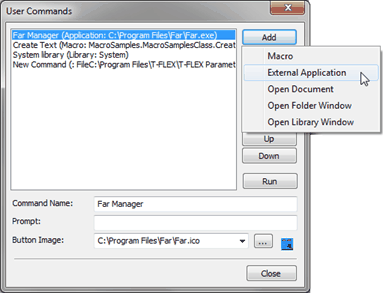
Upon pressing this button a drop down list for choosing the type of the command being added will emerge:
●Macro – adding the command for calling a macro. When this item is selected, a window of an auxiliary dialog box for choosing a macro is opened. A macro can be selected from the list or assigned manually;
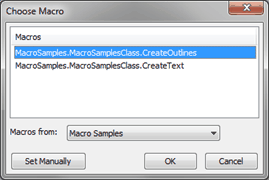
●External Application – adding the command for calling an external application (without exiting the TFLEX CAD). When this item is selected, a window of an auxiliary dialog box for selecting an external application and start-up parameters will emerge. An additional flag “Wait for application completion” prohibits continuation of work in the T-FLEX CAD before closing the window of external application;
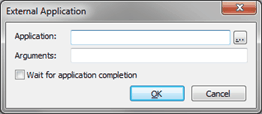
●Open Document – adding the command for opening the T-FLEX CAD document. When this item is selected, the standard file selection dialog box will appear;
●Open Folder Window – adding the command for opening a certain folder with the TFLEX CAD documents. Upon choosing this item, the standard folder selection dialog box will be opened;
●Open Library Window – adding the command for opening the T-FLEX CAD library. Upon choosing this option, the dialog box for assigning the library name will appear.
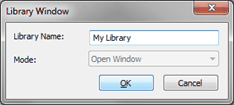
For each command being added it is possible to assign a name, a brief tooltip and an icon. To do this, it is necessary to choose a desired command in the list and put the required information into the fields “Command Name”, “Prompt”, “Button Image”.
To remove an unnecessary command, one can select it in the list and press the button [Remove].
For the command selected in the list, the button [Properties…] calls for the same dialog box as the one used upon addition of the given command. Thus, one can change parameters of the command (for example, indicate another file for opening or another macro).
The button [Run] calls for the command selected at the moment in the list of the commands.
Upon defining user's commands one should keep in mind that the commands defined in the dialog box “User Commands”, by default, are not added to the textual menu or toolbars of the system. Access to these commands is possible only with the help of the button [Run] of the given dialog box. To simplify an access to the user's commands, it is possible to add them to the textual menu or toolbars of the system with the help of the command “SB: Show Toolbars” (tab “Commands”).
The list of the user's commands can be saved in the external file “*.tfcmd” with the help of the button [Export…]. The list of the user's commands can be read from the external file with the help of the button [Import…].