Creating Node at Center of Gravity



Creating Node at Center of Gravity |
  
|
Creation of a 3D node at the center of gravity of one or several bodies is performed using the following option:
![]() <M> Create 3D node in center of mass
<M> Create 3D node in center of mass
To enter this mode, you can also use the option ![]() , selecting a body as the defining 3D element.
, selecting a body as the defining 3D element.
In the mode of creating a 3D node at the center of gravity, one or several bodies need to be specified to define the node. The center of gravity is calculated for the specified set of bodies, defining the position of the 3D node being created. The actual material properties are accounted for when computing the center of gravity.
Upon calling this mode, the following additional options appear in the automenu for selecting the necessary set of bodies:
![]() <B> Select operation to create 3D node in center of mass
<B> Select operation to create 3D node in center of mass
![]() <L> Select all operations
<L> Select all operations
Operations can be selected in the 3D scene by clicking ![]() or in the 3D model tree. Selected operations are included in the list of the defining operations in the property window (the section "List of Operations"). The property window, besides keeping the track of the selected operations, supports other actions. For example, one can find the mass by clicking
or in the 3D model tree. Selected operations are included in the list of the defining operations in the property window (the section "List of Operations"). The property window, besides keeping the track of the selected operations, supports other actions. For example, one can find the mass by clicking ![]() one or several operations in the list of selected, and reading the result in the "Mass" box. The list can be edited. Selected operations in the list can be removed by pressing the pushbutton [Delete]. An additional section in the dialog box, "Absolute coordinates", helps keeping track of the position of the node being created in the world coordinates.
one or several operations in the list of selected, and reading the result in the "Mass" box. The list can be edited. Selected operations in the list can be removed by pressing the pushbutton [Delete]. An additional section in the dialog box, "Absolute coordinates", helps keeping track of the position of the node being created in the world coordinates.
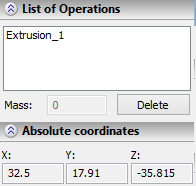
One or several selected operations can be excluded from the list not only via the property window, but also by direct selection in the 3D scene. To do this, use the following options:
![]() <F> Cancel selection of operation
<F> Cancel selection of operation
![]() <D> Cancel selection of all operations
<D> Cancel selection of all operations
These options become accessible only after at least one operation has been selected.