Activating Camera



Activating Camera |
  
|
To activate a created camera, use the command "3VC: Select Camera":
Icon |
Ribbon |
|---|---|
|
View → 3D Model → Select Camera |
Keyboard |
Textual Menu |
<3VC> |
View > Camera |
Calling this command brings up a dialog box containing the list of all cameras existing in the 3D scene. Select the camera with which the 3D scene will be viewed. Another way of selecting the active camera is, while in the command waiting mode, moving the pointer over a 3D camera in the 3D window and right clicking ![]() , and, after that, in the coming up menu picking the item "Select". A camera can be selected from the context menu accessed by right clicking
, and, after that, in the coming up menu picking the item "Select". A camera can be selected from the context menu accessed by right clicking ![]() over a blank area of the 3D window. Yet another way is to do so on the 3D model tree.
over a blank area of the 3D window. Yet another way is to do so on the 3D model tree.
Occasionally when activating the camera its origin LCS that will show up on the screen may cover the 3D View. Should this happen, we recommend using the command "SI: Hide Construction".
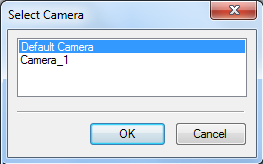
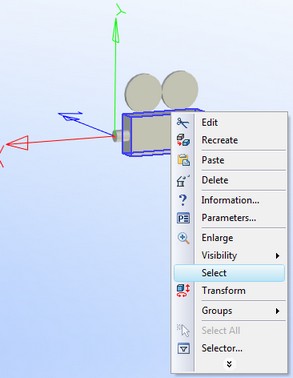
See also: Cameras