Converting Documents from Earlier Versions



Converting Documents from Earlier Versions |
  
|
The newer versions of T-FLEX CAD use different data format than the older ones. If this is the case when opening an old file in a newer version, full model regeneration is recommended for saving information in a new format.
When working with assemblies, saving just the assembly document is not enough. In this case, you need to subsequently open and resave in the current T-FLEX CAD version all model documents, starting with "bottom most" fragments and finishing with the top level assembly document. This task might be possible to do manually for a small model. However, it becomes quite difficult for very large assemblies with deep fragment nesting.
The "Documents converter" helps solve this problem. This command saves the whole active assembly in the format of the current T-FLEX CAD version. When converting, the whole model structure is analyzed. Conversion is performed according to the fragments hierarchy: the bottom level fragments are opened and regenerated first, then the next level is handled, and so on up to the top assembly document. The user can manually add any T-FLEX CAD documents to the list of files subject to the conversion. Those files will also be converted according to their hierarchy.
A report file is created as the conversion progresses, reflecting on the performed tasks (warnings, information messages, errors). The original files can be saved as backup copies.
Using the application "Old version documents converter"
Startup of Documents Converter
The converter is called just like any other system command:
Icon |
Ribbon |
|---|---|
|
|
Keyboard |
Textual Menu |
<AC> |
File > Document Converter |
After calling this command, the converter window will appear on the screen. It is divided into 3 areas:
-Area with the list of files (upper left);
-Area with the service information and buttons (upper right);
-Area of diagnostics and display of messages about the progress on the conversion process (the lower part of window).

Specifying List of Converted Documents
The list of files selected for conversion is shown in the upper left field of the converter dialog. By default, the list of files is empty. If some documents were open in T-FLEX CAD at the time of calling the command, the system will prompt you for closing them (this is required for successful converter operation) and will automatically add them to the list of files to be converted. If necessary, the user can remove some files from the list and/or add other T-FLEX CAD documents to the list. To add files to the list, the buttons |
|
The first button allows adding separate documents to the list, while the second one – all T-FLEX CAD documents in the selected folder. If the selected folder has subfolders, the system will ask you, whether to add those to the list.
To delete a file from the list, select it in the list and press the button ![]() (“Delete Files from List”) or the button <Del>. To complete creation of the file list for conversion, press the graphic button [Next>].
(“Delete Files from List”) or the button <Del>. To complete creation of the file list for conversion, press the graphic button [Next>].
In the progress of conversion, the system may automatically decide to add to the conversion list the necessary fragment files of the assemblies being converted, upon analyzing the structure of the model to be converted. This behavior can be controlled by a conversion parameter (see section “Customization of Converter”).
Performing Conversion
After forming the list of converted files, press the button [Next>] in the right part of the converter window. After pressing this button, the contents of the upper left area of the converter window will be modified. The list of the converted files will be replaced by the list of the T-FLEX CAD libraries. At this stage, a user has to indicate the elements of which libraries should be subject to transformation, if they are found in the structure of the converted documents. The libraries the elements of which can be converted are marked with a “tick” in the list of the libraries (to mark it, point with the cursor at the symbol ![]() next to the name of the library and press
next to the name of the library and press ![]() ).
).
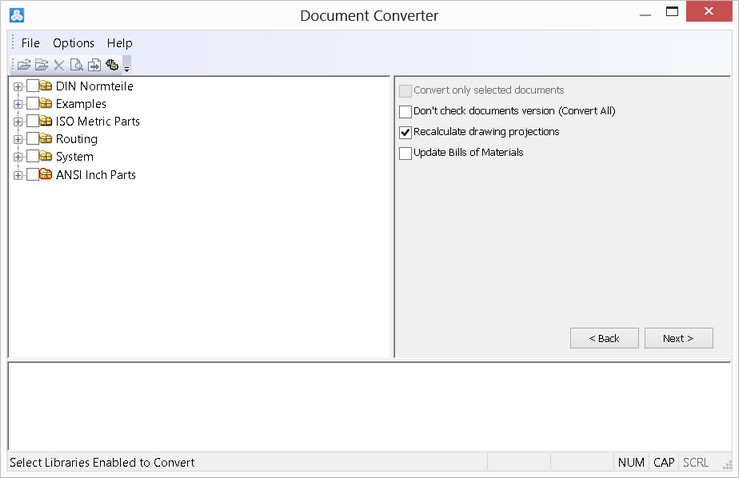
Parameters shown at this step in the right part of the converter window duplicate parameters in the conversion options dialog (see section “Customization of Converter”).
After specifying libraries the elements of which can be modified upon conversion, press the button [Next>] again to proceed to the next step.
To return to the step of selecting documents (for example, if you need to modify the list of selected files), use the graphic button [<Back].
At the next step, the structure of relations of converted files will be shown in the upper left area of the converter window. If necessary, additional files are added to the list, that correspond to the fragments of the assemblies being converted.
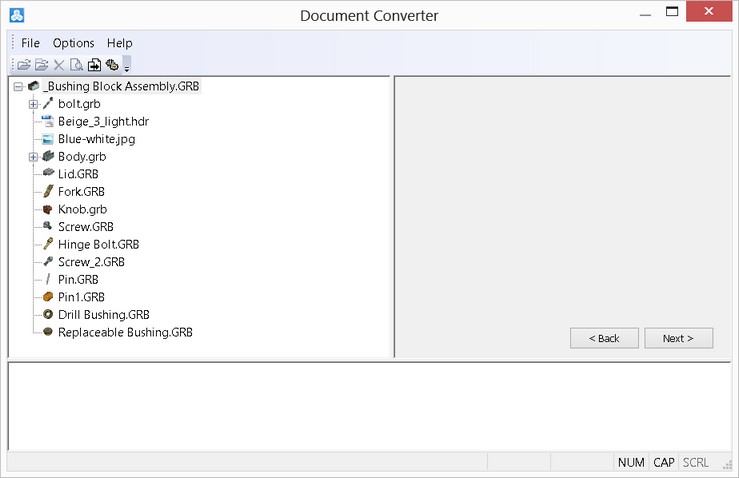
To start regeneration of selected files, press the button [Next>] again. The step of library selection and viewing the document connections structure can be skipped, if for proceeding to the next step of the conversion process, a user does not press the button [Next>], but rather calls the command |
|
In the process of regeneration of selected files, the information on the progress and results of the converter actions will be displayed in the lower part of the converter window, whereas in the upper left area a user can view again the list of the files being converted in which the current state of working with each file is shown.
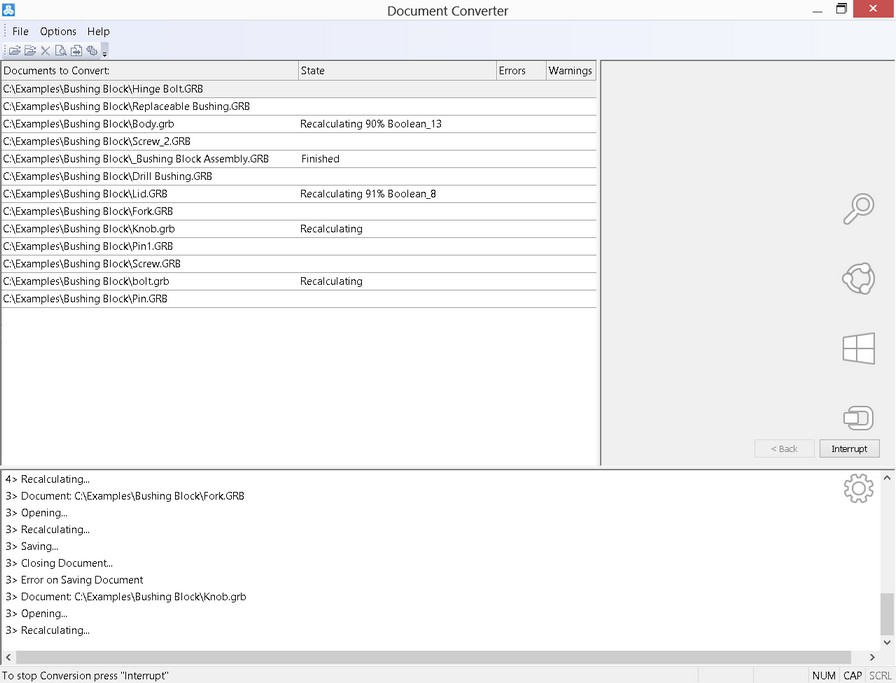
After completing the file transformation, in the lower part of the converter window, the message about the process completion and indicating the number of occurred errors will be displayed.
To close the application press the graphic button [Exit].
Customization of Converter
Dialog of options of the conversion process can be invoked with the help of the button ![]() on the toolbar of the converter or from the textual menu “Options|Options…”.
on the toolbar of the converter or from the textual menu “Options|Options…”.
The group of parameters "When Error Occurred" defines the system response on the occurrence of errors during regeneration or saving of the documents:
●Stop – stop the conversion;
●Save – saved the document despite the errors;
●Do Not Save – do not save a document if errors occurred during its regeneration;
●Ask – display a dialog box with the error message and ask the user about further actions.
The group of parameters "Backup Copy" allows turning on the mode of creating backup copies of all the files with the specified extension.

The group of parameters "Log" is provided for controlling the information displayed in the lower part of the converter window and in the protocol file.
The flag “Save Log” allows saving the information about the conversion process in the protocol file. The name and the path of the protocol file can be specified to the right of this flag. If this flag is disabled, the protocol file is not saved.
The parameters "Output List of Documents with Errors" and "Output List of not found Fragments" control the output of certain information into the log.
The group “Multithreading” has only one parameter “Number of Treads Limit:”. It allows a user to limit the maximum number of simultaneously started processes upon the conversion.
Upon conversion, the T-FLEX starts several processes in which simultaneous regeneration of not depending on each other files takes place (if they do not have relationship parent/child in the assembly). While doing it, by default, to achieve the maximum effectiveness, the number of started processes is equal to the number of processors on the computer (this allows engaging all resources of the computer). This parameter allows put a limit on the number of processes and the computer resources used by the processes.
The parameter "Convert Selected Documents Only (ignore children)" is provided for selecting the mode of assembly conversion. If set, only the selected files will be converted. The fragment documents that belong to the current assembly, yet are not specified in the file list, will not be converted.
Don't Check Documents Versions (Resave All). If not set, the documents in the up to date version of T-FLEX CAD format will not be converted (except the assemblies, whose fragments were converted). If set, all files will be converted, regardless of the format.
The following group of parameters is used only when converting documents containing 3D models:
Use geometry search. With this parameter turned on, if errors occur during the model element regeneration (for example, an error regenerating a 3D node created at a body vertex, or an error regenerating an edge or face blend), the geometry search procedure is launched, that allows restoring the lost geometry references.
Use of the mode "Use geometry search" is strongly recommended with the files of the versions earlier then 7.2. However, in some rare cases, use of this procedure may result in establishing incorrect references within the model.
Use geometry search on projections. This parameter turns on handling of the regeneration errors that occur in the elements based on 2D projection lines. The error handling procedure restores references of these elements.
Regenerate drawing projections. With this parameter set, all 2D projections are regenerated regardless of the projection parameter setting "Update". Regeneration of projections and sections of complex models may take considerable time, therefore it should be unchecked if desired.
Update BOMs. This parameter controls recalculation of all BOMs of the document. It is disabled by default.
Recalculate All Model Configurations. If this parameter is set, then the configurations present in the document being converted are resaved when converted. This parameter has higher priority than the respective parameter in the document being converted (command ST: Set Document Parameters tab Save parameter Model Configuration Regeneration on Save item Don’t regenerate model onfigurations).
To return to the step of selecting documents for conversion (for example, if you need to modify the list of selected files), use the graphic button [<Back]. Pressing the button [Finish] launches the process of the document conversion. The application analyzes the structure of the specified files and creates a tree of dependencies for the documents. If necessary, additional files are added to the list, that correspond to the fragments of the assemblies being converted. Thereafter, the files are converted according to the determined hierarchy. As the file conversion progresses, the log is displayed in the application window, reflecting on the accomplished tasks. Upon the completion of the file conversion, the message is displayed in the application window about finalizing the process, showing the number of the encountered errors. To close the application, once again press the graphic button [Finish].
Recommended order of steps when converting models from older versions of T-FLEX CAD
To insure successful conversion of the models from earlier T-FLEX CAD versions into the current version format, the following order of steps is recommended:
1. Make sure that the full model regeneration completes without errors in the previous T-FLEX CAD version, while opening the assembly – without messages about not found fragment files.
2. Make a backup copy of the assembly.
3. Start the converter with default settings (the modes "Recalculate drawing projections" and "Recalculate all model configurations" turned on).
4. When converting crowded drawings of extra-large assemblies on the computers with limited performance resources, an out of memory error may occur. In this case, you can try to convert the model with the drawing projection regeneration turned off (postponing this to a later manual handling).