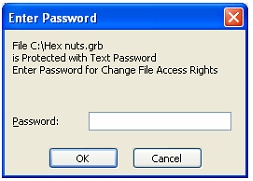Document Protection in T-FLEX CAD



Document Protection in T-FLEX CAD |
  
|
This command serves for setting limitations on working with T-FLEX CAD documents. The developer of a document or a set of documents (library) can set a protection on those by using this command, and modify parameters of this protection in the future as necessary.
Working with protected documents requires the user to possess HASP protection key (the "plug"). The command has the capability of setting multiple protections on one document. Each protection requires selection of one of the protection types. The developer of the document can set different access rights to this document for different users. For this purpose, each protection has a set of access types (for editing, for opening, etc.). A protected document can have an unlimited number of protections, any of which can have its own set of access types, which allows using this document by different users with different access rights. For example, one protection would provide only the capability of opening and viewing the document, being set for all users, while another protection would provide the capability of full access, being set only for a particular HASP protection key ID.
All information about the document protection is stored within the document.
Protection parameters
Protection types
The following types of document protection can be set:
● Not using HASP Plug. This type of protection is set for any user. This type of protection allows, for example, setting the access only for "Preview" and "Edit variables". Then, any user working with this will be able to open it view-only, without being capable of other actions, such as editing or copying the information. This is convenient if a developer intends to pass the document to the user solely for getting acquainted with the contents. In this case, the user is not required to possess HASP protection key, since previewing a document can be performed by the T-FLEX Viewer application that does not require a HASP protection key.
● Specific T-FLEX CAD HASP Plug or list of HASP Plugs. This type of protection is used in the cases when the developer knows in advance the IDs of protection keys for T-FLEX CAD users who will be working with the protected documents. Enter the IDs of the T-FLEX CAD protection keys in the document protection parameters. The access to the protected document will be granted on any computer with this particular T-FLEX CAD protection key installed. If using the network key, then the access can be gained on any computer on the network.
● Password with T-FLEX CAD HASP Plug. This type of protection is convenient if the developer does not know in advance the IDs of T-FLEX CAD protection keys of the users who will be working with the protected document. This type of protection is generally used when distributing a document or library (a set of documents). By setting this type of protection on the document once, you do not have to change the document protection for each new user. After that, the user shall send his (her) T-FLEX CAD protection key ID to the developer of the document. The developer uses the currently described command to generate a password based on the protection key ID, and passes it to the user. When accessing a protected document, the user must enter this password for gaining the access to the document.
● Another specific HASP Plug or list of HASP Plugs. A document protection can be set not only by T-FLEX CAD HASP protection key, but also by any other HASP protection key. This type of protection is similar to the type "Specific T-FLEX CAD HASP Plug or list of HASP Plugs"; however, in this case the developer needs to specify, among the parameters, a special password for the protection key in use, which shall be obtained from the manufacturer of this protection key.
● Password with another HASP Plug. This protection type is similar to the type "Password with T-FLEX CAD HASP Plug", except that it can be set on any HASP protection key, provided that the specific password is known for accessing this protection key, as supplied by the key manufacturer.
Access types
For each protection, its specific document access types can be set. The command supports the following Access types:
● Change access. This access type is set for the user who will be allowed to modify or delete protection types and access types of this protected document. Normally, this access type is set by the document developer for himself.
● Edit. The user with this access type can open, edit and save a given document. Editing access means full access except the ability to "Change access".
● Preview. This access type implies permission for opening, previewing and printing a protected document. When opening such document in T-FLEX CAD, all commands that can modify it are blocked.
● View as fragment. A document permitted to this access type can be opened from an assembly document if it is used in this assembly as a fragment, a picture or an OLE object.
● Edit variables. This access type permits editing document variables and regenerating the document with the set values. When setting this access type, additionally, the "Preview" and "View as fragment" access is granted automatically.
● Insert as Fragment. The document with this type of access granted can be inserted as a fragment, the chair or an OLE object into another document. If a document is assigned this access type, then the "View as fragment" access is assigned automatically as well.
Working with "Document Protection" command
The document protection command can be called by one of the following means:
Icon |
Ribbon |
|---|---|
|
|
Keyboard |
Textual Menu |
<AF> |
File > Document Protection |
Upon calling the command, a dialog will be displayed on the screen in which you can select one of the following actions:
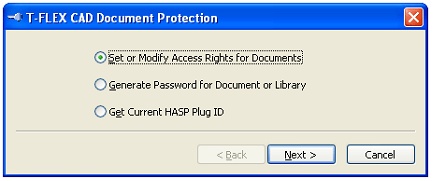
To modify document protection, do the following steps:
1. By using the option "Set or Modify Access Rights for Documents", protect the intended documents by the sets of access types.
2. In the case of "By password"-type protection, the developer shall use the option "Generate Password for Document or Library" and generate the password for a user to access a document by the key ID received from the user.
The option "Get Current HASP Plug ID" allows the user to check the key ID currently installed on his machine.
Setting access to documents
Upon selecting the option "Set or Modify Access Rights for Documents", the dialog will be launched for selecting files subject to setting or modifying the access.
Use the buttons [Add files…] and [Add Folder…] provided in the dialog for selecting the separate files or specifying a folder whose files will be added to the list.
To set protection on files, their version must be the same as the current T-FLEX CAD version. The selected files will be added to the list. The icon before a file indicates its current state.
● ![]() – Indicates the file in the format corresponding to the current version of T-FLEX CAD. In this case, the file will be protected successfully.
– Indicates the file in the format corresponding to the current version of T-FLEX CAD. In this case, the file will be protected successfully.
● ![]() – Indicates the file in the format of one of the previous versions of T-FLEX CAD. In this case, the file needs to be resaved in the current version. This can be done by the converter of the older versions of files. Without that, the file protection will not be set.
– Indicates the file in the format of one of the previous versions of T-FLEX CAD. In this case, the file needs to be resaved in the current version. This can be done by the converter of the older versions of files. Without that, the file protection will not be set.
● ![]() – The file is write-protected or used by another application. In this case, either clear the file attribute "Read-only" or close this file in the other application, respectively. After that, retry protecting the document.
– The file is write-protected or used by another application. In this case, either clear the file attribute "Read-only" or close this file in the other application, respectively. After that, retry protecting the document.
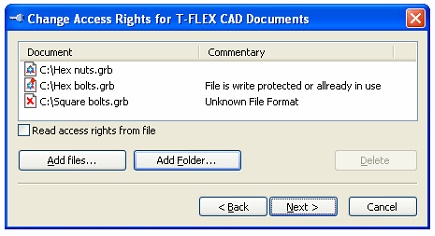
Node that in the cases when multiple documents (a library) need to be protected by the same password, preferably select all files of this library at once. This is because each newly created protection of the type "By password" is unique and requires generation and input of a unique password.
Once you selected the desired files and pressed the button [Next], the dialog for modifying document access will appear.
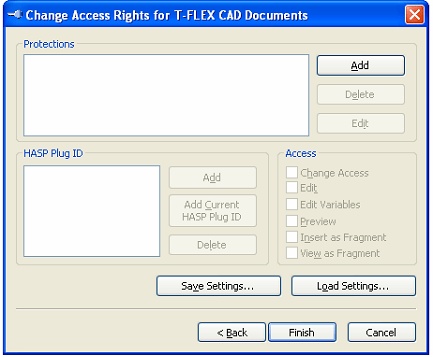
This dialog allows setting a new protection by the button [Add]. The button [Edit] serves for modifying the type of an existing protection. Upon pressing one of these buttons, a dialog will be displayed, offering selecting a protection type.
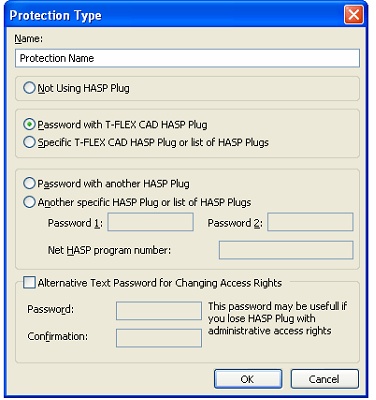
In this dialog, select a protection type and define its name. If the protection type "Another specific HASP Plug or list of HASP Plugs" or "Password with another HASP Plug" is being set, then for these types enter a special password for access to the HASP protection key in the "Password" and "Password 2" input boxes. This password is issued by the manufacturer of the HASP protection key. If this is a network key, then fill in the entry "Net HASP program number". This information is also distributed by the manufacturer of the protection keys.
When setting up document protection by key, it is possible to enter an alternative text password. This password may be needed in the case when the protection key with administrator's privileges is lost (that is, the protection key with the access type "Change access").
Once the new protection is set, its name will be displayed in the list of protections in the "Change access rights for T-FLEX CAD documents" window.
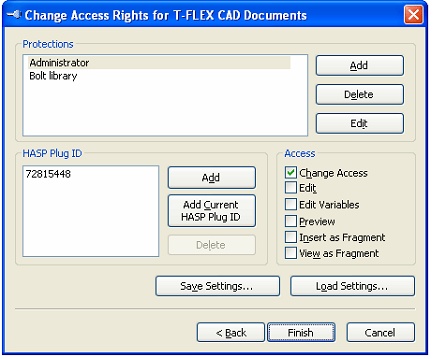
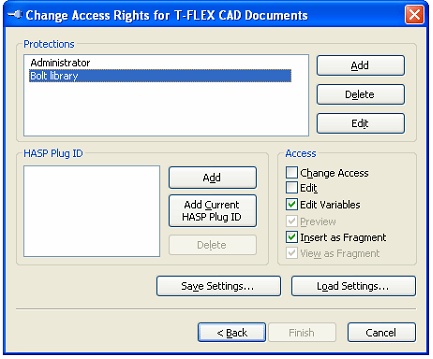
For the created protection, define access types. Using the buttons [Add] or [Add Current HASP Plug ID], enter the key ID, if this type of protection relies on key protection.
Let's review in details one of the ways of setting document protection. The diagrams above illustrate two protections set to a document. The first protection, named "Administrator", has the type "Specific T-FLEX CAD HASP Plug or list of HASP Plugs". The key ID was entered for it, and the "Change access" access type set. This means that the user working with the protection key ID 72815448, can change protection parameters of this document. The second protection, named "Bolt library", has the type "Password with T-FLEX CAD HASP Plug", with the access types set for modifying variables and inserting fragment. For the user to gain access to a document with this protection, the following steps are required:
1. The user for whom this protection was set needs to send the ID of his T-FLEX CAD protection key to the developer.
2. The developer shall generate the password based on the received protection key ID, by using the command "Generate Password for Document or Library" (see the description below) and send this password back to the user.
3. When accessing the document, the user shall enter this password in order to gain the access.
All protection settings can be saved in a file in a special format *.tfdat, using the button [Save settings...]. A protection can be loaded into document from a *.tfdat file, using the button [Load settings...]. This functionality may be helpful when one needs to add a document to an already protected library (a set of documents). To do this, one can save the protection parameters from a protected document, and then load those settings into the new document.
Upon pressing the [Finish] button, the protection will be set on the selected files.
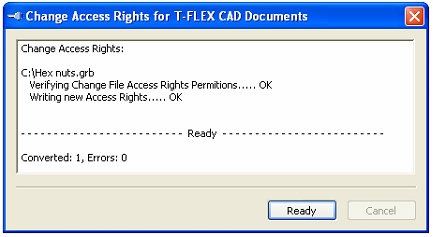
Generating password for accessing document or Library
As was mentioned earlier, in the case of protecting a document by password with the protection key, the developer shall supply the password for accessing the document to the user, that was generated by the user's key ID. To do this, use the option "Generate Password for Document or Library".
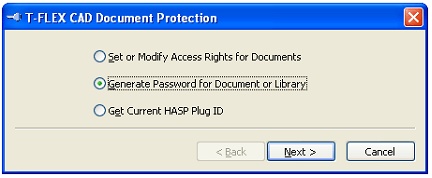
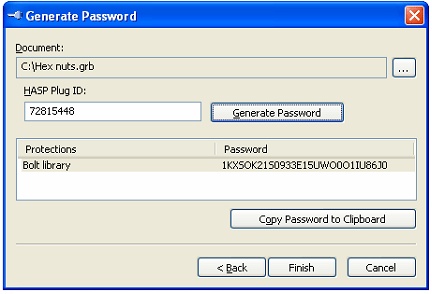
In this dialog, select a document that is already protected. After selecting the document, in the appropriate field enter the key ID, for which the document access password will be generated, and press the button [Generate Password]. Since a document might contain multiple protections simultaneously, the list of protections will be built, with an individual password generated for each of them. The button [Copy Password to Clipboard] copies the selected password to the clipboard.
Getting ID of the current T-FLEX CAD protection key
If this option is selected in the "Document Protection T-FLEX CAD" dialog, the information will be read from the current protection key. The acquired ID can be passed to the developer of the protected document for generating the password.
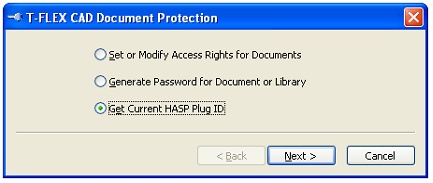
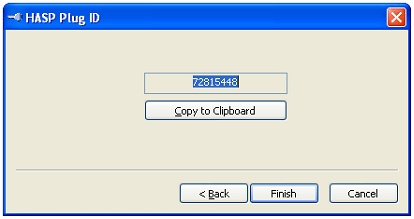
Working with protected document
If a document was protected by a specific HASP protection key, then, when the user works with this document (opening, inserting as a fragment, etc.), the current user's HASP Plug ID will be matched against the ID of the key set in the document protection parameters. In the case of matching IDs, this user will be allowed the access corresponding to the given protection. If the IDs do not match, the access to the document will be banned.
If a document was protected by password with access key, then, when the user attempts to open the document, one will be prompted to enter password.
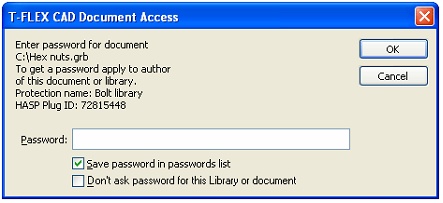
The user shall enter the password in this dialog, that he received from the document developer. (See "Generating password for access in document or Library").
Once the password is entered, it can be automatically saved in a special file DocAccess.ini, created into "Program" folder. When opening documents with this protection in the future, the password will be taken from the file DocAccess.ini.
If the password is not known at the time of opening the document, one can set the option "Don't ask password for this Library or document". Then, when using this document in the future, the password-querying dialog will not be displayed, and the access protection will be set to "Not using HASP Plug" (if this protection type was set in the document). Otherwise, if the protection type "Not using HASP Plug" was not assigned to the document, the access to the document will be banned.
When working with a protected document, the access is set that is the most of the allowed accesses. For example, if one protection grants document editing, and the other bans it, then editing document is considered allowed.
Modifying document protection
The procedure of modifying access to protected documents is similar to setting access to documents. First, by using the option "Set or Modify Access Rights for Documents", select the protected documents or a folder with protected documents. In the list of files, select a file, from which the protection parameters will be read. If no such file is selected, then the protection parameters will be read from the first file in the list.
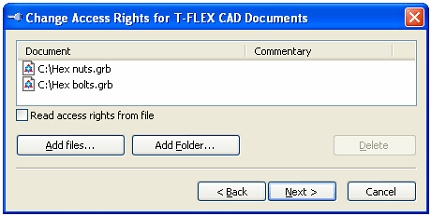
Depending on what type of "Change access" protection was used, the possibilities are as follows:
1. If the protection type was "Specific HASP Plug or list of HASP Plugs", then, upon matching Key IDs, the access for change will be granted.
2. If the protection type was "Password with HASP Plug", then, upon pressing the button "Next", a dialog will appear, requesting the password for this protection. Upon entering the password, the access for changing the protection will be also granted.
3. Otherwise, if the hardware key is missing that was used at the time of setting this protection, or the password for accessing this protection was not entered, then you can press the button "Cancel". In this case, an alternative access password will be asked. Upon entering the alternative password, the access to changing the protection will be granted. Next, a dialog will be displayed with the protection parameters set for the document. You can delete or change the parameters in this dialog.