Editing Dimensions



Editing Dimensions |
  
|
Dimension editing is done via the command "ED: Edit Dimension":
Keyboard |
Textual Menu |
Icon |
<ED> |
"Edit|Draw|Dimension" |
|
Upon calling the command, the following options become available:
![]() <Enter > Select dimension
<Enter > Select dimension
![]() <*> Select All Elements
<*> Select All Elements
![]() <Esc> Exit command
<Esc> Exit command
Select a dimension for editing by pointing and clicking the mouse ![]() . That highlights the dimension. This dimension parameters will be displayed in the properties window. Meanwhile, the automenu offers the following options:
. That highlights the dimension. This dimension parameters will be displayed in the properties window. Meanwhile, the automenu offers the following options:
|
<P> |
Set selected Element(s) parameters |
|
<Alt+P> |
Copy Properties from Existing Element |
|
<O> |
Create Name for Selected Element |
|
<Shift+D> |
Select Linked Dimension |
|
<Shift+K> |
Break Link with Dimension |
|
<Z> |
Change leader line jog orientation |
|
<Z> |
Change Dimension orientation (for angular dimension) |
|
<Spacebar> |
Place Dimension in the absolute coordinates |
|
<J> |
Center Dimension Text |
|
<D> |
Change Sign (change prefix) |
|
<T> |
Tie Dimension to Node |
|
<Ctrl+T> |
Link String to Node |
|
<N> |
Select insertion Node |
|
<W> |
Move dimension |
|
<M> |
Change Dimension type |
|
<H> |
Parallel/Radial Dimension Lines |
|
<K> |
Break (kill) relations |
|
<R>,<D> |
Click to toggle radius/diameter mode |
|
<I> |
Select Other Element |
|
<Del> |
Delete selected Element(s) |
|
<Esc> |
Cancel selection |
Availability of some of the above options in the automenu depends on the ways of creation and the type of the selected dimension.
The selected dimension can be moved, tied to other drawing elements or have its parameters modified, with respect to the original settings. To do this, select the appropriate option in the automenu.
The option ![]() allows you to modify orientation of the leader extension of the dimension text.
allows you to modify orientation of the leader extension of the dimension text.
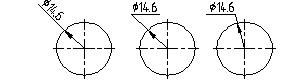
The option ![]() changes orientation of angular dimension (i.e., the quarter of an angle on which the dimension is drawn).
changes orientation of angular dimension (i.e., the quarter of an angle on which the dimension is drawn).
The option ![]() sets the mode of centering the dimension text. When pushed, the dimension text will be automatically centered between the witness lines.
sets the mode of centering the dimension text. When pushed, the dimension text will be automatically centered between the witness lines.
The option ![]() helps quickly changing the dimension value prefix ("R", "Æ", "M","", "o"), without calling the dimension parameters dialog box. The option
helps quickly changing the dimension value prefix ("R", "Æ", "M","", "o"), without calling the dimension parameters dialog box. The option ![]() serves for changing the reference elements (lines, nodes) of the dimension being edited. The fixing position of the dimension created using the option
serves for changing the reference elements (lines, nodes) of the dimension being edited. The fixing position of the dimension created using the option ![]() , can be changed by selecting two nodes.
, can be changed by selecting two nodes.
Sometimes, it is necessary to change the witness line attachment point. To do this, select the dimension at the point of the intended origin node of the witness line, and pick the option ![]() .
.

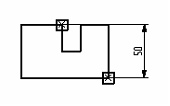
If a wrong dimension was selected, alter the selection using the option ![]() . The option
. The option ![]() or
or ![]() /
/![]() , depending on dimension type, allows changing its type without altering its references.
, depending on dimension type, allows changing its type without altering its references.
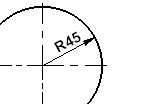
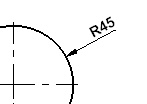
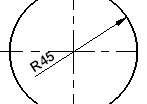
Note that if the dimension was tied to a node using the option ![]() , then to modify its fixing condition, first use the option
, then to modify its fixing condition, first use the option ![]() .
.
Option ![]() is used to assign a name to the selected dimension. The name is unique and allows you to uniquely identify this dimension.
is used to assign a name to the selected dimension. The name is unique and allows you to uniquely identify this dimension.
A selected dimension can be deleted using the option ![]() . Deleting chain dimensions or dimensions from one base can be done separately for each dimension. Deleting the parent dimension (which is the dimension between the first two lines) causes deletion of the whole dimension group. The same rule is used for ordinate dimensions, created on one base: any dimension in the series, except the base one, is deleted as a separate entitiy; when deleting the base dimension, all dependent dimensions are also deleted.
. Deleting chain dimensions or dimensions from one base can be done separately for each dimension. Deleting the parent dimension (which is the dimension between the first two lines) causes deletion of the whole dimension group. The same rule is used for ordinate dimensions, created on one base: any dimension in the series, except the base one, is deleted as a separate entitiy; when deleting the base dimension, all dependent dimensions are also deleted.
As in the case of other elements, multiple selection is done by the option ![]() , or using box selection or clicking
, or using box selection or clicking ![]() while holding down the <Shift> key (for adding to the list of selected) or <Ctrl> (for excluding from the list of selected).
while holding down the <Shift> key (for adding to the list of selected) or <Ctrl> (for excluding from the list of selected).
For editing parameters of a group of selected dimensions, use the option:
![]() <P> Set selected Element(s) parameters
<P> Set selected Element(s) parameters
First, select the set of parameters to be modified, in the dialog box that comes up on the screen. The standard dimension parameter dialog box will follow, allowing to define new parameter values. To define color, later, level and priority, one can also use the system toolbar. The option ![]() helps copying parameters from another existing dimension.
helps copying parameters from another existing dimension.
Remember, that a number of dimension settings are defined by default, which can be changed in the command "ST: Set Document Parameters".
One can also enter the dimension editing command directly from the command "D: Create dimension", using the option:
![]() <F4> Execute Edit Dimension command
<F4> Execute Edit Dimension command
The third way of selecting a dimension for editing is available, when the system is in the command-waiting mode. Move the pointer over the dimension to be modified, and click ![]() . As a result, editing of the selected dimension begins. Besides, one can select the dimension and right click
. As a result, editing of the selected dimension begins. Besides, one can select the dimension and right click ![]() . The coming up context menu provides the commands for editing, deleting and modifying properties of the selected dimension.
. The coming up context menu provides the commands for editing, deleting and modifying properties of the selected dimension.