Selector



Selector |
  
|
Selector
The selector settings are managed by the command "FT: Set Selector Configuration". This command can be called only in the command-waiting mode from the toolbar or the textual menu as follows:
Icon |
Ribbon |
|---|---|
|
|
Keyboard |
Textual Menu |
<FT> |
Edit > Selector |
Upon calling the command, the selector configuration dialog box comes up on screen. The main field of this dialog, "Select Elements of Types", contains the list of all system element types. The elements allowed for selection are checkmarked at the left of their type names. By default, all elements are allowed for selection. To disallow selection, un-check the respective type with the ![]() click. The buttons
click. The buttons ![]() ,
, ![]() and
and ![]() help quickly set, clear and invert checkmarking of the element types.
help quickly set, clear and invert checkmarking of the element types.

A specified combination of settings can be saved as a named selector configuration. To do so, check the "Save as Configuration" item and enter the name for the new configuration in the box on the right-hand side. Additional items in the selector configuration dialog box, such as "Number of Elements in 'Other' List" and "Show 'Other' List as", allow setting different modes of the list display. The list comes up for a selected element upon calling the "Other" command in the context menu. The effect of these settings was described above, in the "Selecting elements outside any command" topic.
Pressing the [OK] button saves the defined settings and closes the command. The [Cancel] button closes the dialog box without saving changes. The selector can later be quickly set up based on a saved configuration. This is done using the ![]() button on the system toolbar. Pressing this button brings up a pull-down list containing all available selector configurations. Selecting a configuration in the list automatically sets up the selector per the configuration parameters.
button on the system toolbar. Pressing this button brings up a pull-down list containing all available selector configurations. Selecting a configuration in the list automatically sets up the selector per the configuration parameters.
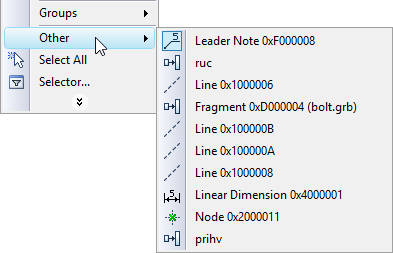
There are several additional buttons on the system toolbar for controlling and quick adjustment of the selector settings. The ![]() and
and ![]() buttons are used to quickly allow/disallow selection of all types of elements.
buttons are used to quickly allow/disallow selection of all types of elements.
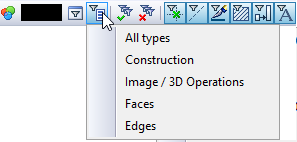
The buttons with various element type symbols, such asthe ![]() ,
, ![]() ,
, ![]() ,
, ![]() ,
, ![]() ,
, ![]() ,
, ![]() ,
, ![]() and
and ![]() buttons in the 2D window, other in the 3D window, define the current set of the elements allowed for selection. The "pushed" icons correspond to the element types allowed for selection. Besides, one can quickly allow/disallow selection of the respective element types by pressing these buttons. Pressing any of these buttons toggles its setting to opposite. This allows or disallows selection of the respective element type in the selector settings. Pressing any of these buttons while holding the <Ctrl> key down, turns on selection of exclusively the given element type. Selection of other element types simultaneously turns off.
buttons in the 2D window, other in the 3D window, define the current set of the elements allowed for selection. The "pushed" icons correspond to the element types allowed for selection. Besides, one can quickly allow/disallow selection of the respective element types by pressing these buttons. Pressing any of these buttons toggles its setting to opposite. This allows or disallows selection of the respective element type in the selector settings. Pressing any of these buttons while holding the <Ctrl> key down, turns on selection of exclusively the given element type. Selection of other element types simultaneously turns off.
The same result can be achieved by double clicking ![]()
![]() the required button.
the required button.