Importing Documents



Importing Documents |
  
|
Importing in T-FLEX CAD is supported from the following formats:
Only for 2D drawings:
●AutoCAD files (*.dwg);
●AutoCAD DXF files (*.dxf);
●AutoCAD DXB files (*.dxb).
Only for 3D models:
●Parasolid (*.xmt_txt, *.x_t, *.x_b, *.xmt_bin);
?AutoCAD DXF 3D/DWG 3D (*.dxf, *.dwg);
●STEP (*.stp, *.step);
●IGES ЗD (*.igs, *.iges);
●ACIS (*.sat, *.sab);
●SolidWorks (*.sldprt, *.sldasm, *.sldlfp, *.asm);
●Autodesk Inventor (*.ipt, *.iam);
●Siemens NX (Unigraphics) (*.prt);
●Creo (ProE) (*.prt, (*.prt.*, *.neu, *.neu.*, *.asm, *.asm.*, *.xas, *.xpr);
●Catia V5 (*.CATPart, *.CATProduct, *.CATShape);
●Catia V4 (*.model, *.dlv, *.exp, *.session);
●Solid Edge (*.asm, *.par, *.psm, *.pwd);
●Rhino (*.3dm);
●Revit (*.rvt, *.rfa);
●I-Deas (*.arc, *.unv, *.mf1, *.prt, *.pkg);
●VDA-FS (*.vda);
●JT (*.jt);
●PRC (*.prc);
●3dxml (*.3dxml);
●CGR (*.cgr);
●U3D (*.u3d);
●FBX (*.fbx);
●IFC (*.ifc);
●IDF (*.brd, *.emn).
3D Images
●TF3D (*.tf3d);
●Open Inventor (*.iv);
●AutoCAD (*.dwg, *dxf, *.dxb),
●VRML 2.0 (*.wrl);
●X3D (*.x3d);
●3DS (*.3ds);
●PLY (*.ply);
●OBJ (*.obj);
●STL (*.stl).
An additional license is required to import in the Creo/ProE, Catia V5, Catia V4, I-DEAS formats.
Besides the above-listed formats, the 3D configuration of the system supports import of *.x3d, *.ply, *.obj, *.3ds, *.dxf, *.tf3d, *.stl files, VRML 2.0 (*.wrl), AutoCAD (*.dwg, *dxf, *.dxb) and Open Inventor (*.iv) files by the command 3I: Insert 3D Picture. This capability is described in details in the chapter “3D Pictures” of the Three-dimensional Modeling User Manual.
Documents of raster images in formats *.bmf, *.bmp, *.jpg, *.jpeg, *.gif, *.dib, *.pcx, *.tga, *.tif, *.tiff, *.png, .grb drawings, Windows metafiles (*.wmf and *.emf) may be inserted into a 2D drawing with the help of IP: Picture command.
Importing documents in T-FLEX CAD from other systems is done by the command "IM: Import Drawing Or Model":
Icon |
Ribbon |
|---|---|
|
|
Keyboard |
Textual Menu |
<IM> or <Ctrl><R> |
File > Import |
After calling the command, the standard File Open dialog appears on the screen. In this dialog, specify the name of the file to import and its format. Then the dialog window for specifying additional import parameters appears (see below).
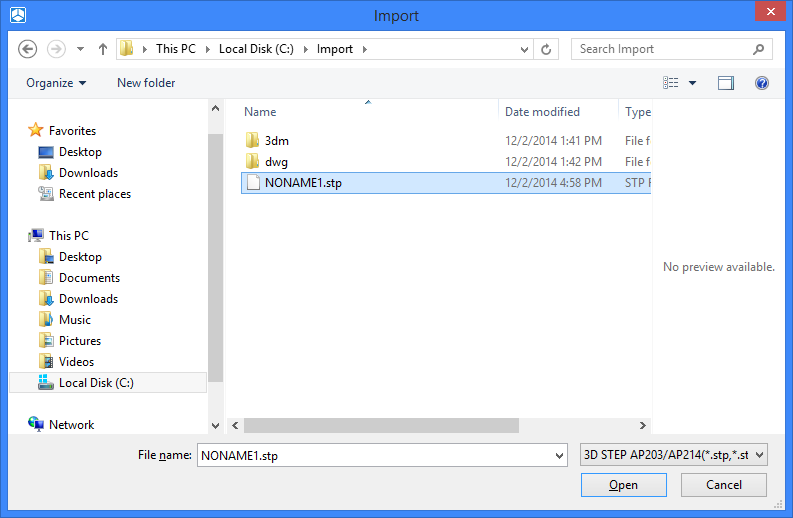
You can also import the file by moving it to the 3D scene of the opened file using drag'n'drop.
To import files of various formats into the 3D version of the system, you can also use the command 3MO: Insert External Model.
In addition, you can open the imported model using the command O: Open Model or by dragging the model to the panel from Windows Explorer using drag'n'drop.
When you open a file using the command O: Open Model, you can select the Open or Open with parameters option.
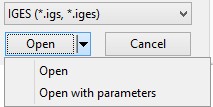
If you select Open with parameters, a dialog similar to the import dialog for the specified format opens. In this way, you can open the model with the specified parameters.
T-FLEX CAD can be set as the default program for formats that can be opened with the O: Open Model command.