Information window



Information window |
  
|
Calling this command brings up a dialog box that provides access to all current document elements for editing and information querying. Unlike the "3D Model" window, this dialog box displays all 2D and 3D elements.
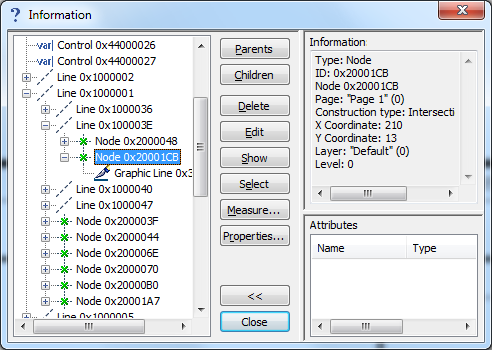
The current document elements are displayed in a large pane on the left-hand side. The hierarchic structure is represented by the tree, with the base elements of the drawing or the model at the root. (The base elements are those created in absolute coordinates and not referencing any parents.) To select an element, click it with ![]() . The selected element will be highlighted on the drawing or in the 3D window.
. The selected element will be highlighted on the drawing or in the 3D window.
The following buttons become accessible for selected elements:
[Parents] reformats the model tree, leaving only the selected element and those elements referenced by this one.
[Children] reformats the model tree, leaving only the selected element and the elements that reference this one.
[Delete] closes the dialog box and calls the deletion command on the selected element.
[Edit] closes the dialog box and calls the editing command on the selected element.
[Show] closes the dialog box and zooms the active drawing (model) window on the selected element.
[Select] closes the dialog box, leaving the element selected for further manipulations.
[Measure…] calls the "Measure Element" dialog box for reading geometrical data of the selected element. The Model Tree dialog stays on screen for further actions.
[Properties…] calls the parameters dialog of the selected element. The Model Tree dialog stays on screen for further actions.
[Close] closes this dialog box.
[<<] [>>] hides/shows the following additional panes in the "Information" dialog box:
Information. This pane displays brief information about the selected element.
Attributes. This pane displays information about the attributes of the selected element.