Page Tabs



Page Tabs |
  
|
Working with Page Tabs. Tabs Control
Page tabs, by default, are located along the lower border of the T-FLEX CAD document window. If necessary, their location can be changed by moving the page tabs upwards, as it was done in the previous versions of the T-FLEX CAD. To do it, it is enough to point with the cursor at the page tab, call the context menu with the help of ![]() and change the value of the toggle “Tabs placement” to the required one (“Top” or “Bottom”).
and change the value of the toggle “Tabs placement” to the required one (“Top” or “Bottom”).
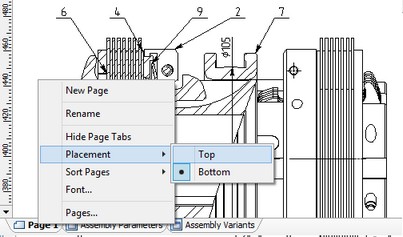
Page tabs are used for quick shifting between pages of the current document. For shifting to the required page of the document, it is enough to point with the cursor at its tab and press ![]() . Moreover, for shifting between pages the keys <Page Up>, <Page Down> can be used as well.
. Moreover, for shifting between pages the keys <Page Up>, <Page Down> can be used as well.
If the <Page Down> is pressed while being on the last page of the current document, the system will offer to create a new page. The created page will be placed at the end of the list of pages of the given document. It is also possible to create a new page by using the command “New Page” found in the context menu for the tab of any page.
On each page tab, the page name as well as the symbol showing its type are displayed. By default, the system gives to the pages the names “Page 1”, “Page 2”, etc. , however, afterwards these names can be changed to more meaningful ones to make the work more convenient. To rename the page, the command “Rename” can be called from the context menu of the page tab. After calling this command, the system will shift to the mode of editing the text shown on the tab.
![]()
The order in which the pages of a document are arranged can be changed. It is possible to quickly sort the pages by names or by types with the help of the commands “Sort Pages|Name” and “Sort Pages|Type” found in the same context menu called for any tab of the current document.
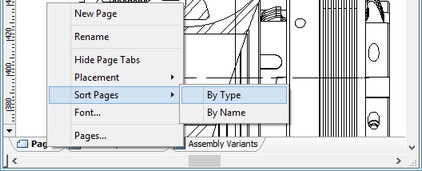
An arbitrary change in the page arrangement can be carried out just by dragging the page tab to another place. To do it, bring the cursor to the required tab, press ![]() and without releasing the mouse button, drag the cursor to the required position in the list of tabs.
and without releasing the mouse button, drag the cursor to the required position in the list of tabs.
Let's talk more about the context menu for the page tabs. With the help of the command “Font…” it is possible to modify font parameters used for displaying the text on the page tabs. Upon calling this command the standard window of font parameters opens up.
The command “Delete” allows removing the page on the tab of which the context menu has been called. If the page being removed contains some drawings, the system will inform about that and ask a user to confirm the necessity of page removal and all its contents.
The command “Pages…” invokes the dialog for controlling pages of the document. This dialog allows performing all possible operations with pages: create and delete pages, rename, change the type of page and its location in the list of pages. We will tell more about working with this dialog in the section “Working with Dialog «Pages»” below.
The last command of the context menu – “Hide Page Tabs” – turns off the display of the page tabs for the document. After the tabs were turned off, it is possible to turn the display of the page tabs back on with the help of the flag “Customize|Tool Windows|Page Tabs”.