Reports Tab



Reports Tab |
  
|
Parameters of reports and appropriate template files can be set on Reports tab. The reports list is located on top of the window. Preview window is located to the right. You can change scale in the preview window using mouse wheel. You can hide the preview with ![]() button.
button.
Buttons for creating, deleting and changing report properties are located on the right side. You can change reports order in the list using icons ![]()
![]() .
.
You can change properties of reports and their generators using Report properties and Generator properties tabs.
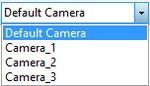
Add New Report
After pressing ![]() Add button you can select one of the available generator types. The generator processes existing data according to certain rules and forms reports.
Add button you can select one of the available generator types. The generator processes existing data according to certain rules and forms reports.
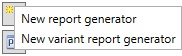
|
The selected generator name is shown in Generator comment field.
After selecting generator, a new report will appear in the list. You can change default name by pressing
|
Report Properties
Report properties assigned for particular reports generator define values that will appear automatically in the corresponding data fields when a new report is created. This data can be then modified.
You can specify the following properties for the report:
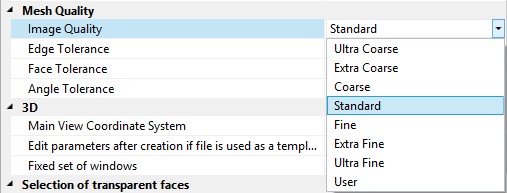
Representation. Specifies representation which data and rules will be used in the report. If representation is not selected, the field contains value “By default” and the first representation will be used.
Report contents specifies mode of data inclusion in the report. If All records of product structure item is set, all its data will be included into the report. If Only selected records item is set, only selected product structure “branch” data will be included. It allows creating reports for subassemblies embedded in the main assembly file.
Hierarchy specifies levels of the product structure tree that will be included into the report. The “root” record of the tree is considered the zero level. There are several options:

Template file. Specifies name of a report template file. Button ![]() is used for the file selection.
is used for the file selection.
Template file creation is described in section “Report template”.
Report file specifies name of the file in which report, if created in a separate document, will be stored.
The report file will be saved in the same folder that contains the product structure file.
Overwrite existing reports. If the flag is set, a new report created with the sane generator will replace the existing one. If the flag is not set, a new report will be created as a new table.
Open report document after creation. The flag is taken into account when you create report in a separate document. If the flag is set, report file will be opened after creation. Otherwise, the current document will stay active.

Location:
-In new document. After selection, a new document will be created. Its name is specified on the Report tab. The system creates a new document with the specified name and opens a new window with the report.
-On new page. A new drawing page with the report table is created in the current document. The table matches the selected template.
-On existing page.
![]()
Automatic snap flag activates mode of automatic snap of the report table to the two predefined nodes named “BOM1”, “BOM2” that define table position (upper left and bottom right points).
Names can be assigned to nodes in EN: Edit node command.
|
The snap requires that both named nodes exist on the same page. Standard title blocks already contain these nodes by default.
If the nodes are not found on the current page, system displays warning message and allows you to specify the table placement manually. You need to specify placement of the top left corner of the table. |
Name format for new pages.
In general case name format for new pages looks like: “BOM name” {#o} Page {#p}
For each page:
{#o} – will be replaced by the sequence number of the BOM of the current type.
{#p} – will be replaced by the sequence number of the BOM page.
Generator Attributes
Generator attributes is the list of options that additionally control the result of report generation. These attribute are linked with macro program that is contained in the report template file, and that you can manage. The set of attributes may differ for various generators. Examples of such attributes:
-EmptyRows_CountBefore and EmptyRows_CountAfter – value sets number of empty strings before/after each record of the table.
-EmptyRows_SkipFirst and EmptyRows_SkipLast – when“0” value is set, empty strings that were set by attribute EmptyRows_CountBefore/EmptyRows_CountAfter will be displayed for all records. When another value is set, the empty strings will not be created for the first/last record in the section.