Surface Deviation



Surface Deviation |
  
|
This command allows finding deviation of the normal from the specified direction for the selected face.
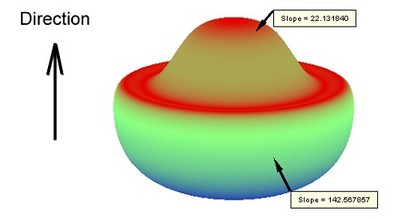

The colored image of the face allows viewing the deviation over all face area. It is also possible to measure deviation at a specific point.
The command "QD: Show Face Deviation" can be called via:
Icon |
Ribbon |
|---|---|
|
Measure→ Geometry analysis → Surface Deviation |
Keyboard |
Textual Menu |
<QD> |
Tools > Geometry Analysis > Surface Deviation |
Upon entering the command, you need to specify the direction, with respect to which the surface deviation will be determined. To select a direction-defining element, use the option:
![]() <D> Click to select direction
<D> Click to select direction
When using this option, you can select faces, edges, 3D profiles, workplanes and coordinate systems.
To define the direction by specifying two 3D points, use the options:
![]() <S> Select first Vertex or 3D Node
<S> Select first Vertex or 3D Node
![]() <E> Select second Vertex or 3D Node
<E> Select second Vertex or 3D Node
For point selections, you can use 3D nodes, vertices, edges, coordinate systems, sphere or torus faces.
The specified direction can be flipped to the opposite by the option:
![]() <I> Switch
<I> Switch
Upon choosing the direction, you need to select faces, whose deviation needs to be evaluated. To specify a particular face, use the option:
![]() <F> Add/Remove selected Face
<F> Add/Remove selected Face
To select all faces of some body, use the option:
![]() <B> Add/Remove all Faces of Solid
<B> Add/Remove all Faces of Solid
Select all operations in the scene using the option:
![]() <A> Select all operations
<A> Select all operations
To cancel face or body selection, you need to select them once again.
To cancel selection of all faces, use the option:
![]() <U> Cancel selection
<U> Cancel selection
If the direction is specified, selected faces will change color according to the scale located on the tab "Colors". Working with this tab is exactly same as in the command "QC: Show Curve Curvature".
To measure deviation at a specific point, use the option:
![]() <C> Measure slope at point
<C> Measure slope at point
If you then move the pointer to a certain point on the face with this option active, the value of the face deviation from the specified direction will be displayed next to the pointer (at the given point).
By default, if you click at a point on a face, a label will be created with the value of the face deviation in this point. Additionally, the values of the point coordinates and the slant angle will be recorded in the measurements log.
Working with the tabs "Results" and "3D Labels" is same as in the command "QC: Show Curve Curvature".
![]()