"T-FLEX DOCs" Tab



"T-FLEX DOCs" Tab |
  
|
This tab defines parameters of the joint work of T-FLEX CAD and T‑FLEX DOCs system. The settings for the given tab are available for editing only if T‑FLEX DOCs system is installed on a given work place.
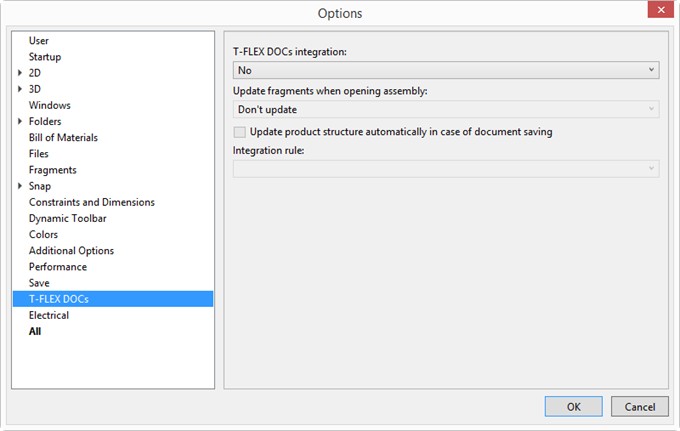
●The T-FLEX DOCs Integration parameter specifies one of the modes of work with T-FLEX CAD:
●No — the system works in the regular mode. This mode is chosen by default;
●With files and documents of DOCs – the system supports the work with both types of documents: T‑FLEX CAD and T-FLEX DOCs ;
●Only with documents of DOCs – control over opening and saving the documents is carried out by T-FLEX DOCs system.
●The Update fragments when opening assembly parameter sets up the mode of verification of the actuality of files of fragments, pictures, etc., upon opening and regeneration of the assembly:
●Don't update – The file will be downloaded from the server only if it is absent. This is the most optimal variant in terms of efficiency but there is no synchronization during the joint work.
●Update – All files that lack actuality are automatically synchronized. This variant works more slowly but it always guarantees the actuality if something has changed on the server.
●Check and ask – The actuality of all files in the assembly at all levels will be checked and the question will be asked if DOCs has files newer than they are in the work folder. This is a compromise variant.
●Update product structure automatically in case of document saving. If this flag is enabled, when saving a file the command of saving the product's structure into DOCs is automatically invoked.
●Integration rule. The parameter allows to select a rule from the T-FLEX DOCs “Application integration rules”.
Integration rule can be selected only after the integration is done, since integration rules are stored in the DOCs.
Therefore, you need to select integration type and press [OK]. After that you should wait for the integration to happen, reopen dialog using the SO: Set System Options command and select one of the integration rules from the list.