Bird's Eye View



Bird's Eye View |
  
|
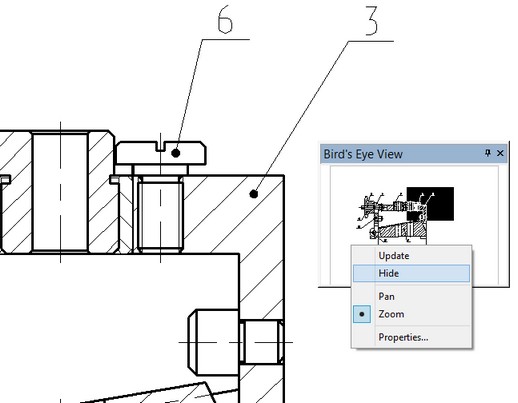
The "Bird's eye view" window helps quick navigation around the drawing. It always displays the whole drawing image, regardless of the working window size currently set for the active drawing window. Visibility of the "Bird's eye view" window can be controlled by the textual menu item "Customize|Tool Windows|Bird's Eye View" or via the context menu coming up on right mouse button click over any of the toolbars. The "Bird's eye view" window can be docked along any of the application window borders or stay floating.
The modes of the "Bird's eye view" window can be controlled via the context menu coming up on right mouse button click within the window.
Pan. In this mode, a box follows the cursor within the "Bird's eye view" window indicating the area of the drawing to be displayed. The size of the box can be changed by switching to zoom mode. To select the area to be viewed on the drawing, press ![]() . Dragging the box across the "Bird's eye view" window pans the actual drawing dynamically according to the box movement.
. Dragging the box across the "Bird's eye view" window pans the actual drawing dynamically according to the box movement.
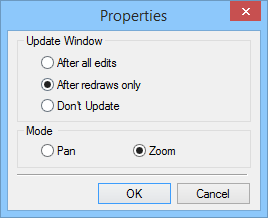
Zoom. In this mode, no box is displayed on entering the "Bird's eye view" window. Press ![]() in the "Bird's eye view" window to define one corner of the viewing box and drag the cursor, rubberbanding the box. Doing so, define the area of the drawing to be zoomed on, and then release
in the "Bird's eye view" window to define one corner of the viewing box and drag the cursor, rubberbanding the box. Doing so, define the area of the drawing to be zoomed on, and then release ![]() . Once defined, the viewing area will be highlighted in the "Bird's eye view" window, and the respective portion of the drawing will be zoomed on in the active drawing window.
. Once defined, the viewing area will be highlighted in the "Bird's eye view" window, and the respective portion of the drawing will be zoomed on in the active drawing window.
Properties. Selecting this item brings up a dialog box for defining the window update parameters and the pan vs. zoom mode selection.