Visibility of Material Libraries and Catalogs |
  
|
The Visibility column is available in the Libraries tab of the Materials tool window. Click an ![]() icon in this column in order to hide a corresponding library or a folder of a library.
icon in this column in order to hide a corresponding library or a folder of a library.
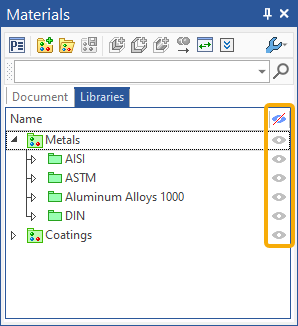
You can ![]() Show invisible items using the contextual menu of libraries list, or by clicking the header of the Visibility column.
Show invisible items using the contextual menu of libraries list, or by clicking the header of the Visibility column.
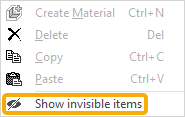
In result, all elements will be displayed regardless of their visibility. Click an ![]() icon in the Visibility column in order to make a corresponding invisible element visible again.
icon in the Visibility column in order to make a corresponding invisible element visible again.
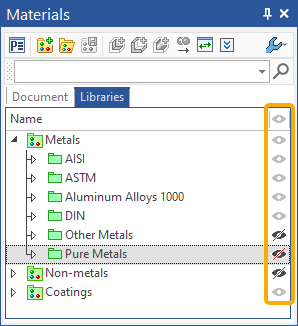
You can switch back to the default representation, where invisible elements are hidden, using the ![]() Hide invisible items command in the contextual menu of libraries list, or by clicking the header of the Visibility column.
Hide invisible items command in the contextual menu of libraries list, or by clicking the header of the Visibility column.
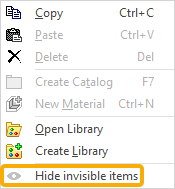
Icon in the header of the Visibility column depends on current representation and presence of invisible items.
In the default display mode:
![]() - there is no invisible items;
- there is no invisible items;
![]() - there are invisible items.
- there are invisible items.
In the invisible items display mode:
![]() - there is no invisible items;
- there is no invisible items;
![]() - there are invisible items.
- there are invisible items.