Measure Command |
  
|
The Measure command has new measurement properties and new visualization tools.
Decorations
Now decoration of measurements can be displayed.
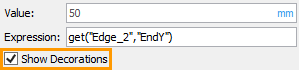
The decorations are a small window with brief information about the measured object.

Save Measure Result
There is a new possibility of saving the measurement results with the decorations.
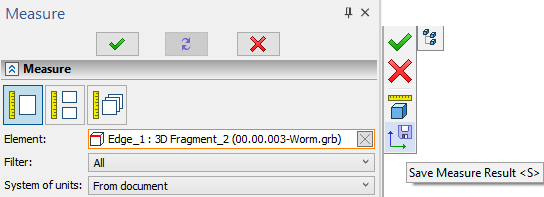
To save the measurement result, click the save button in the automenu. When the command is finished, the measurement result is created in the model elements.

Multiple Selection
Measurement results can be merged into one decoration. If you select several measured properties using “Ctrl” or “Shift” and set the Merge Labels option flag, then the properties will be displayed in one decoration window.
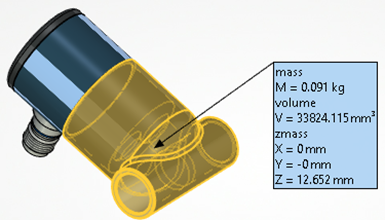
Report on Measurements
Several measurements can now be executed sequentially with the capability to compare the results of their analysis. The Measurements for Report window was added for simultaneous display of measurement results. The window is initially minimized in the command dialog, but you can drag the window to a convenient location on the screen or to a second monitor.
![]()
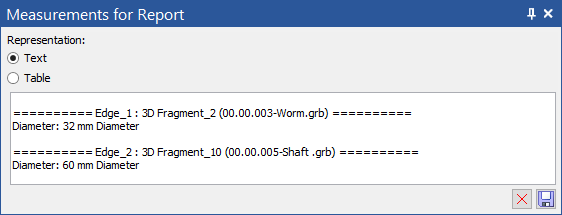
The window has two options for representing Text or Table. Both options of the results output enable us to understand for which items all the measurements were performed and what were the results. The Table option displays results with horizontal scrolling of measurements and automatic grouping by measurement method, while the Text option displays measurements with vertical scrolling.
To add measurement results to the report window, set the Add to Report flag. The list of results added to the measurement report is specified by flags in the special column Select Property for Report.
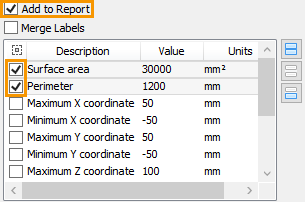
The set flags are applied to all the subsequent measurements performed in a single session of the Measure command. In addition, the command stores the list of results specified for different types of measured elements. When you re-measure elements of the same type, the desired results automatically appear in the report window. It is convenient when you need to measure several groups of the same type of elements and analyze them by the same parameters.
You can save the measurement results from the Measurements for Report window by clicking the icon ![]() . The results are saved in the «*.txt» file.
. The results are saved in the «*.txt» file.
3D Node Based on Measurement Results
Now you can create a 3D node using the measurement results.
•for proprties: StartX, StartY, StartZ, EndX, EndY, EndZ-a 3D node is created on the path (at the beginning or end, respectively);
•for proprties: LocationX, LocationY, LocationZ-a 3D node is created on the surface at the starting point of the surface;
•for the Xmass, Ymass, and Zmass properties, a 3D node is created in the center of mass;
•for Distance, a 3D node is created on the first point of the segment that represents the minimum distance between the selected elements (the first point of the segment belongs to the first selected element).
If one of the properties listed above is selected, an additional button ![]() appears in the automenu. A node is created when you click it.
appears in the automenu. A node is created when you click it.
Measuring Angle Between Curves
The angle between curves is measured as the angle between their tangents.
•The angle is measured for two curves between tangents at the first intersection point of the curves.
•If there is no intersection, it is measured at the intersection point of the tangent of the first curve and the second curve.
•If the tangent does not intersect the second curve, the angle is measured at the point where the tangents intersect.
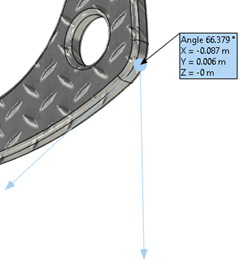
Measurement of Cone Radii
It is now possible to measure conical surfaces. Two radii and the diameters of the conical surface are measured: bigger (ConeRadiusMax and ConeDiameterMax properties) and smaller (Radius and Diameter properties). If the cone is not truncated, the values are the same. The height of the truncated cone (ConeHeight and ConeHeightFull properties) and the height of the full cone are also measured.
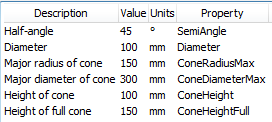
Measurement of Intersection Value
You can measure the volume of the intersection of two bodies explicitly. If you have created an intersection result for multiple bodies, you can measure the amount of intersection between the two selected bodies. To do this, select the intersection result in the Measure command, and then select the two desired bodies.
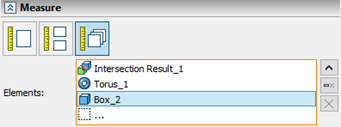
Units of Measurement Selecting
The Measurement command now enables you to select units of measurement. You can separately specify units for the Value field. The selected units of measurement are specified in the Expression field.
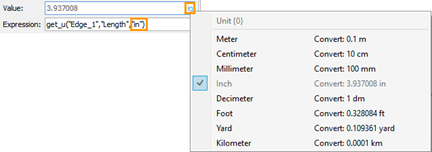
Set of Objects Measurement
A ratio measurement was added to measure multiple objects: dimensions, coordinates of the center of mass, and search for the minimum and maximum distances.