Export to AutoCAD (DXF, DXB, DWG) |
  
|
When exporting 2D drawing into one of the AutoCAD system format (DXF, DXB or DWG) specify the following parameters:
AutoCAD version.
Convert Lines to, Convert hatches to. These parameters determine into which AutoCAD system elements T-FLEX CAD lines and hatches will be converted;
Convert dimensions to. For T-FLEX CAD dimensions, one can select one of the following export options:
•Dimensions. In this way of converting dimensions, T-FLEX CAD dimension parameters are translated into AutoCAD dimension parameters. This may suffer some loss of dimension text data that is not supported by AutoCAD (for example, tolerances containing letters in their notation). Converting some dimensions not supported by AutoCAD could also create additional strokes, notations and text unrelated to the AutoCAD dimension, used for accurate representation of the respective T-FLEX CAD dimension. For example, this is possible when exporting certain dimensions with the text put on a bent leader or on a leader extension.
•Dimensions and Text. Selecting this option also makes AutoCAD dimensions (sometimes, with additional lines). However, the textual fields of the resulting dimensions get hidden by AutoCAD. Instead, those get objects of the type Text inserted that appear as T-FLEX CAD dimensions yet are not related to the AutoCAD dimension.
•Lines and Text. In this case, AutoCAD dimensions are not created in the conversion. The T-FLEX CAD dimension images are translated as lines and text.
Text Conversion. This is the group of parameters defining the method of exporting text:
•Convert Text. This parameter defines the method of converting elements of the type String text: to text or to line strokes in AutoCAD;
•Convert Multitext. This parameter defines the method of converting Multiline text, Paragraph text and Table text types. Three options are available in the combo box:
•To Multitext. T-FLEX CAD text of the specified types is converted to AutoCAD multi-text (mtext). Subscripts, superscripts, GD&T symbols which are part of T-FLEX CAD text content, are not translated to AutoCAD. The contents of T-FLEX CAD tables is written in one column. The fractions contained in T-FLEX CAD text are converted correctly only upon the condition that those do not use nested fractions;
•To Text and Lines. T-FLEX CAD text is exported to ordinary AutoCAD text and lines;
•Select. During the conversion, T-FLEX CAD text is checked for presence of tables, fractions, subscripts, superscript, GD&T symbols, roughness's, etc. If any of those entities is found, then the text is exported into ordinary AutoCAD text and lines. Otherwise, the text is converted to AutoCAD multi-text.
•Code Page. This parameter allows selecting the desired text encoding. The default encoding corresponds to the language used in T-FLEX CAD. When exporting a file that contains characters of a language other than that used in T-FLEX CAD, you may need to change encoding.
Convert splines into. Parameter that controls the transfer of graphic lines-splines from GRB file to the AutoCAD file:
•Polylines. Spline is created as a polyline with division into segments.
•Polylines with interpolation by arcs. Segments of the spline are replaced by arcs where it is possible.
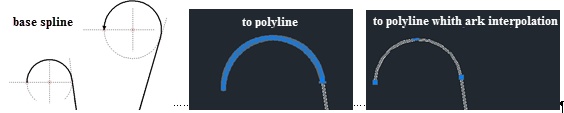
Tolerance. This parameter specifies allowable offset of the location of polyline points from the original spline.
Images. Images are exported without additional options.
The Export group allows us to find out which pages of the original T‑FLEX CAD drawing must be exported into AutoCAD document. The drop down list of export modes offers the following options:
•All pages;
•Current page;
•Selected objects. In this case only the objects which were selected on the drawing are exported;
•Selected pages. Only the pages selected in the list below will be exported. Page selection is carried out in the same way as upon printing out a document.
Export only to the space of the model. When this parameter is enabled, the export is carried out to the tab “Model”, but the pages are not created in the file (layouts).
If the drawing being exported uses SHX fonts missing in AutoCAD, you can add those to AutoCAD by copying those fonts into its working directory.
Do not create blocks for pages. The drawing will be exported without blocks creation.
See Also: