Corner |
  
|
There is a special operation Corner for setting corner parameters at sheet bodies:
Icon |
Ribbon |
|---|---|
|
Sheet Metal (3D) > Operations > Corner |
Keyboard |
Textual Menu |
<SMC> |
Operation > Sheet Metal > Corner |
The operation enables users to create relief at untreated corners of sheet parts and create overlapping.

The operation requires selecting an adjacent folds intersection vertex. When choosing the vertex special labels appear.
•Overlapping label, consisting of two parts: an icon of the overlapping type and gap value. The overlapping types are switched successively by clicking ![]() the overlapping type icon.
the overlapping type icon.
|
|
|
Overlap |
Without overlap |
Reverse overlap |
Clicking ![]() a gap value, invokes the input box.
a gap value, invokes the input box.
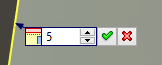
•Corner relief label, representing a relief type icon.
![]() - Round
- Round
![]() - Square
- Square
![]() - Welding
- Welding
![]() - No
- No
Weakening types are switched successively by clicking ![]() the icon.
the icon.
Overlapping type, gap value and relief type can be set in the operation's parameters.
Command parameters
Following common parameters are available for the command:
•Bend Relief (corner). With choosing between four variants from the list: Round, Square, Welding and No (if no relief is required).
•Gap type. With choosing between three variants from the list: Without overlap, Overlap and Reverse overlap.
•Gap.
Command automenu options are:
|
<Ctrl>+<Enter> |
Finish input |
|
<P> |
Set entity Parameters |
|
<X> |
Exit command |
|
<F5> |
Preview Operation Result |
|
<V> |
Select Vertex |
|
<A> |
Select Bend |
|
<C> |
Select Boundary Faces |
Finish input. Builds a geometry according to the given parameters. In case there are not enough parameters set, the option is not available.
Set entity Parameters. Calls a standard dialog of 3D modeling command parameters.
Exit command. Shuts down the command with canceling all the set parameters.
Preview Operation Result. Enables/disables the standard option of 3D modeling commands review.
Select Vertex. Enables users to choose the corner to be edited. The option is active at calling the command. It is necessary to select the adjacent elements folds intersection vertex.
Select Bend. Alternative option of selecting the corner. Requires selecting adjacent elements folds.
Select Boundary Faces. By default, flanges forming the selected corner may be automatically widened or narrowed, upon applying the Corner command, in order to ensure the specified overlap and gap parameters. If you select boundary faces, contour of such faces will be kept, excluding the bend relief area.
In the figures below: |
||
|
|
|
Boundary faces are not specified, material is added to both flanges |
||
|
|
|
Face of left flange is used as boundary and kept, material is added to right flange only |
||
|
|
|
Faces of both flanges are used as boundary, material is not added |
||
Corner creation
A typical procedure when creating a corner is:
•To select a folds intersection vertex.
•To set general corner treatment parameters: Bend Relief, Gap type, Gap, Boundary faces.
•Finish entering.