Create Rib |
  
|
Selection of Source Body
To create a rib it is firstly required to select the source body. After invoking this command the following option will automatically be activated in the automenu:
|
<S> |
Select body |
To select a body, you need to move the cursor to the necessary element in the 3D window. If there is only one body, it is selected automatically. The selected element will be highlighted, the cursor will have a hint with its name. To select, click ![]() . You can cancel the body selection by clicking
. You can cancel the body selection by clicking ![]() .
.
Selection of contour
After selection of the source body the option of selection of the contour that defines the form of a rib being created is activated.
|
<C> |
Select forming contour |
As a contour we can select 3D profiles, faces, edges, paths, loops. If there is only one profile in the scene, it will be selected automatically.
After the first contour has been selected this option remains active, and if necessary you can select several contours.
When contour extends beyond the limits of the source body it is cut to the required size.
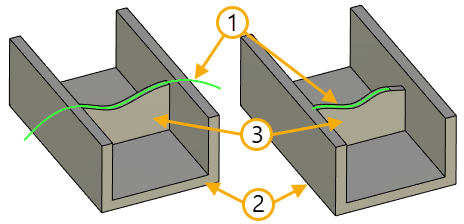
1. The original contour
2. The original body
3. Created rib
2. Contour of rib being created
The contour, if it is open, is extended to the intersection with the model, and the entire space between the surfaces of the part and this contour will be filled with a material of a given thickness.
By using one contour we can specify two or more ribs.
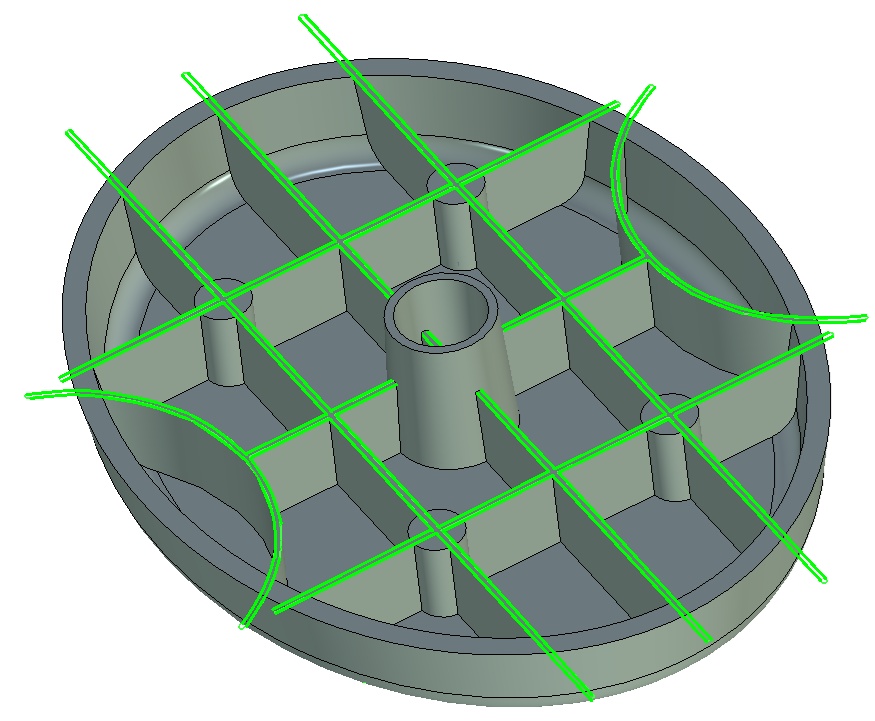
Entire contour. When flag is set, rib can be created outside of the body using the closed contour.
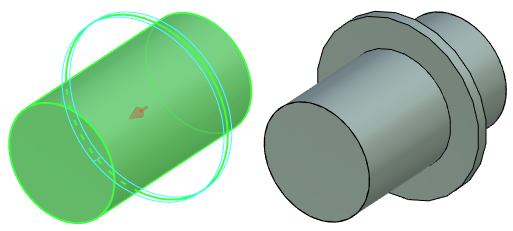
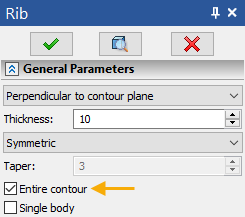
All of the selected contours are displayed in the Forming Contours tab in the command’s parameters window.
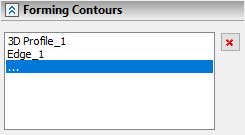
The button ![]() removes the selected contour from the list.
removes the selected contour from the list.