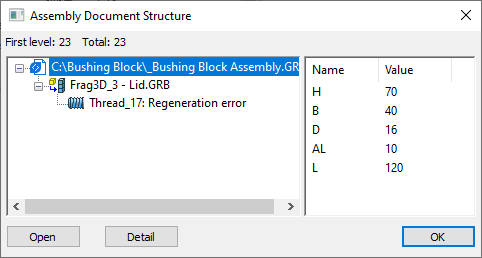Diagnostics |
  
|
Calling a window:
Icon |
Ribbon |
|---|---|
|
Get Started > Options > Tool Window > Diagnostics View > Window > Tool Window > Diagnostics
|
Keyboard |
Textual Menu |
<Alt>+<2> |
Customize > Tool Windows > Diagnostics |
Error messages and various system warnings are displayed in a special tool window - the diagnostic window. Errors can occur when setting incorrect operation parameters, with an invalid value of a variable, recalculating a model with incorrect parameters, etc. The system will try to recognize the cause of the error and display a message in this window. A diagnostic window is created independently for each document opened in the T-FLEX CAD application.
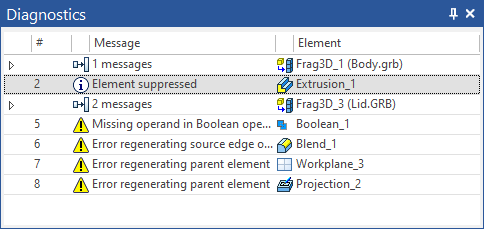
The appearance of the table of messages in the diagnostics window is determined by the user. It is possible to select the columns which will be displayed in the table, modify the rules for sorting and grouping the messages. All these actions are carried out with the help of the context menu of the bar of headers of the diagnostic window.
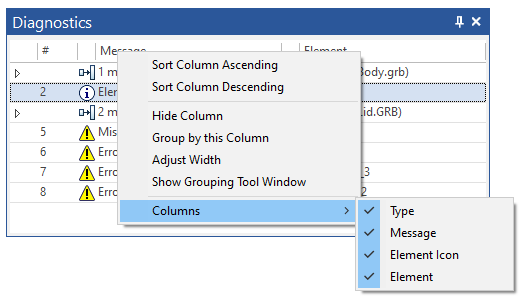
The context menu that is invoked inside the table of messages will have another view. If the diagnostics window is empty (no errors), only the service commands will be accessible in the context menu:
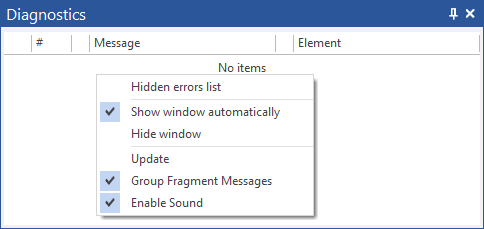
Hidden errors list. This command invokes the dialog window with a list of hidden messages. To cancel the locking of messages of a certain type, it is sufficient to clear the flag to the right of the message.
Show window automatically. If this flag is set, the diagnostics window will automatically open when the new messages arise. This mode can be useful when combining several tool windows (including diagnostics windows) into the one common window with tabs.
Hide window. This command closes the diagnostics window. The user can again open the window with the “Customize > Tool Windows > Diagnostics Window” command.
Update. This command updates the list of errors in the window.
Group Fragment Messages. This flag of the context menu controls the grouping of messages that come from one fragment. When the flag is set, the messages from different fragments are grouped by folders.
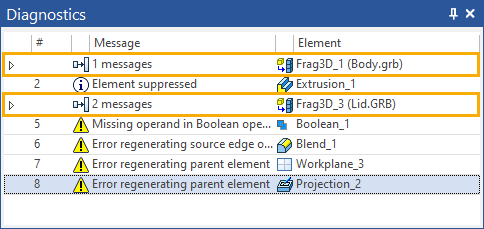
Enable Sound. This command turns on/off the sound signal when the error arises.
The context menu that is invoked upon pressing ![]() on the error message also contains the set of standard commands of editing a faulty element of a 3D model or a 2D drawing. For example, it is possible directly from the diagnostics window to launch the Edit command for a faulty element.
on the error message also contains the set of standard commands of editing a faulty element of a 3D model or a 2D drawing. For example, it is possible directly from the diagnostics window to launch the Edit command for a faulty element.
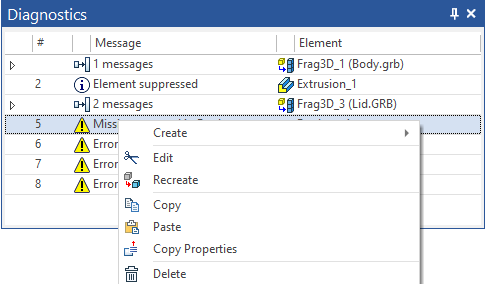
In the context menu that appears upon selecting one error message, the following command is also accessible:
Hide this message. This command allows us to hide the message in the diagnostics window. When invoking this command, the dialog window with additional query appears: “Hide Messages only for Selected Element? Yes/No/Cancel”. Depending on the answer of the user the following variants of the command's action are possible:
•Yes. All messages of the selected type for the same object (2D or 3D element) will be suppressed (2D or 3D element);
•No. All messages of the selected type for all objects will be suppressed (in the framework of the current T‑FLEX CAD document).
•Cancel. The execution of the command is canceled.
Hidden messages are put into the list of hidden messages. They will not be displayed in the diagnostics window until the mode of locking is canceled. The action of this command is also extended to the subsequent sessions of work with the given file/system. It is possible to view the list of hidden messages of the current document and, if necessary, edit it with the help of the Hidden Errors List command.
In the diagnostics window it is possible to select several messages simultaneously by using <Ctrl>+![]() . When selecting several messages the following command will appear in the context menu:
. When selecting several messages the following command will appear in the context menu:
Delete linked elements. This command allows us to delete all 2D and 3D elements linked with the selected messages.
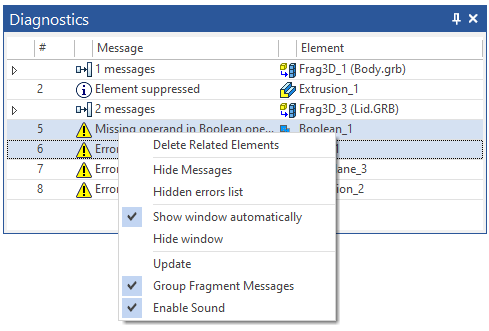
The Message field displays information about the error that has occurred. The message line, depending on the type of error, can be indicated by an icon.
![]() - file open error
- file open error
![]() - announcement
- announcement
![]() - error when selecting a drawing element
- error when selecting a drawing element
![]() - bug to fix
- bug to fix
![]() - warning
- warning
The Element field, if necessary, contains the name or identifier of the drawing element with which the situation is associated. The line in this field can also be accompanied by an icon ![]() that reflects the type of element . Error recalculating node "0x200000D" of the fragment "f1.grb". Node 0x2000006.
that reflects the type of element . Error recalculating node "0x200000D" of the fragment "f1.grb". Node 0x2000006.
Consider below the most common errors that occur when recalculating a model:
Error text |
Explanation |
|
The geometric parameter specified in the properties of the operation (for example, the blend radius) does not allow obtaining the correct result under the current conditions. To eliminate the error, you need to explore the surrounding geometry around the place of the operation, or change the value of the geometric parameter. |
|
One or more elements, on the basis of which the operation indicated in the message is created, for some reason dropped out of the regeneration process. Due to the absence of the source element, the operation cannot be regenerated. To fix the error, you must either try to restore the source item or rebuild the operation. |
|
The source data used in the construction of the element (usually a 3D profile or 3D path), for some reason, exclude the possibility of the correct construction of the element. To correct this error, you need to check the source 2D constructions (self-intersecting hatches, violation of the integrity of the contour, etc.). |
Link to non-existent file: |
The system could not find the required file either from the specified link or from the folder of the assembly file. |
|
The system detected other errors while recalculating the element, leading to the impossibility of obtaining the result. |
|
The source parameters of the operation do not allow obtaining the result. It is required to change the source elements or the geometric parameters of the operation. |
|
The disappearance of the operand of a Boolean operation can be associated with an error in its regeneration or with parametric changes in the model that lead to the disappearance of the body. In this case, only one operand remains, and the presence of a Boolean operation in the chain of model operations becomes meaningless. However, when creating various parametric versions of a part, it may be necessary to create "flashing" elements. There is an option in the parameters of the Boolean operation to allow the absence of operands. |
|
General message informing that during the regeneration of the Part or 3D fragment, errors occurred in its model. To fix the error, you need to explore the fragment model. |
|
In most cases, the system warns the user in advance with such a message about an attempt to create recursive links (i.e., an element's dependencies on itself). The appearance of such a message when the model is regenerated means that the model already contains recursive links. To continue normal functioning, it is imperative to find and break the recursion by regenerating the elements that have incorrect links. |
If an error occurs inside the fragment file, the diagnostic window displays links to those operations from the fragment model that caused the error, and the Show Fragment Structure command becomes available from the context menu.
Show Fragment Structure
The fragment inside which the error was detected is highlighted automatically. In the right window, you can observe information about the variables of the fragments: variable names, their values and comments. To eliminate the error, you can open the fragment file by clicking the Open button.
An error in the fragment model can be caused if an incorrect value of the fragment variable is specified. To open a fragment with the current values of variables, use the Detail button.