Opening Document |
  
|
Calling the command:
Icon |
Ribbon |
|---|---|
|
File > Open Get started > Files > Open |
Keyboard |
Textual Menu |
<O>, <Ctrl>+<O> |
File > Open |
The command is also available in the quick access toolbar.
Upon calling the command the new window titled Open will appear on the screen. This is a standard file selection dialog of the current operating system. The Windows 10 dialog is shown below.
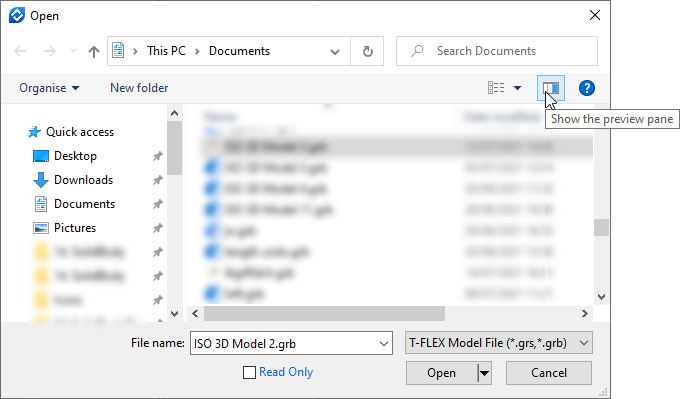
Left side of the dialog allows quick navigation between folders. Right side of the dialog displays content of the current folder. If you click Show the preview pane button, the preview of a selected file will be displayed in the right side of the dialog. Preview is only available for documents, which have it enabled in the Document Parameters.

The command allows you to open not only *.grb format files, but also open files in formats of other systems.
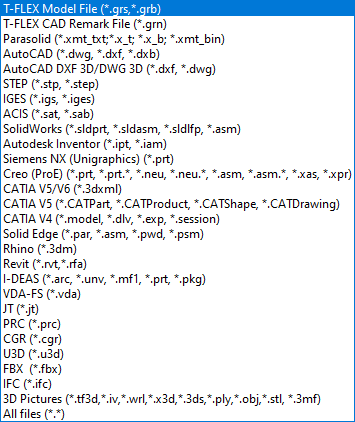
When you click the Open button, the document is opened using default parameters. Click on the ![]() symbol in the right side of the button to select the Open with parameters option.
symbol in the right side of the button to select the Open with parameters option.

If you select the Open with parameters option for files in formats of other systems, a dialog similar to the import dialog for the specified format opens. So, you can customize import parameters.
If you select the Open with parameters option for T-FLEX CAD files, the Open with Parameters dialog appears, where you can select one of the following Types of Document Load:
•Default
The model tree, support geometry and meshed representation of bodies are loaded. Meshes require less system resources than solids but can only be used for visualization. Full solid representations of bodies will be loaded automatically when necessary upon editing the model.
•Full
The model tree, support geometry, meshes and solids are loaded.
•Minimal
The model tree, support geometry are loaded along with meshes only for bodies of the current document. Bodies of fragments are not loaded and not visible in the 3D scene.

Checkboxes in the bottom part of the dialog allow to Open a document as Read-Only and Set selected Type of Document Load as Default for opening documents in the current session. Starting a new T-FLEX CAD session resets default type of load.
If current document contains elements (2D fragments, 3D fragments, 2D projections) based on an external document, the contextual menu of such elements contains the ![]() Open command, which opens the linked document.
Open command, which opens the linked document.