Document Parameters |
  
|
The command can be called in one of the following ways:
Icon |
Ribbon |
|---|---|
|
Edit > Document > Document Parameters |
Keyboard |
Textual Menu |
<ST> |
Customize > Document Parameters |
The command is also available in the quick access toolbar.
Each T-FLEX CAD document has its own parameters. These parameters include a variety of definitions of both general nature and specific to particular elements. Examples of the former include setting drawing boundaries and scale, while the latter – dimension standards, line thickness, etc. These parameters can be edited at any moment while working on a document. All parameters are saved with the document. In the case of multi-page document, parameters can be defined separately for each page. When creating a new page, its parameters are copied from the currently active page.
New documents are created using prototype files. Initial content and parameters of created document are copied from prototype. T-FLEX CAD is supplied with set of default prototypes to be used in various commands. Moreover, you can create and use custom prototypes. Detailed information on prototypes can be found in the description of the ![]() Save as Prototype command.
Save as Prototype command.
Document Parameters command dialog
Document Parameters can be specified using the eponymous command.
The command brings up a dialog with tabs holding various groups of parameters.
When you select a parameter its tip appears in the bottom part of the screen. Such tips are available for the most of the parameters.


The tabs structure tree is displayed on the left side of the Document Parameters dialog. Content of the selected tab is displayed on the right side.
Tabs are divided into two groups Page and Document
Upon selecting a group in the tree, right side of the dialog displays content of a first tab from a selected group.
You can display content of all tabs from a group at once by selecting the All item in the tree.
Content of the Document group is applicable to a whole document. Content of the Page group is applicable to a selected page only.
Document group of tabs contains Annotations group whose subtabs have same names and contain same parameters as subtabs of the Page group. In this case, parameters from the Document group are applied to elements in the 3D scene, while parameters from the Page group are applied to elements on the drawing.
Page and Document groups contain eponymous View tabs. These tabs contain different parameters which are applicable to 2D and 3D windows accordingly.
A page can be selected in the drop-down list in the top of the window. It is possible to set displayed pages type for the drop-down list using the Filter button:
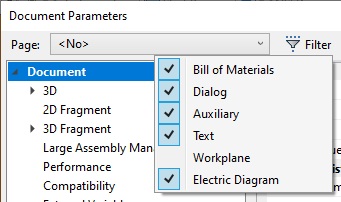
Using the Copy to… button it is possible to apply parameters of a tab selected in the tree to other pages. Clicking this button invokes the Copy parameters of pages dialog. The Parameters... filed in the top of the dialog contains name of a tab selected for copying. The list of pages with checkboxes is located below. Clicking OK applies selected parameters to each page with enabled checkbox.
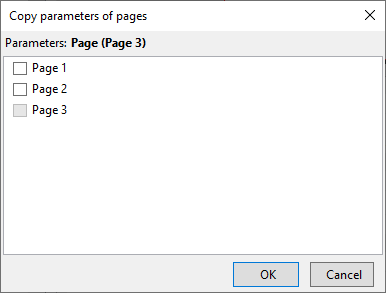
Topics in this chapter: