Working in Context of 3D Assembly |
  
|
When you edit a fragment in the context of an Assembly, the 3D scene of the fragment is combined with the 3D scene of the Assembly from which the fragment editing in the context was invoked. 3D scenes are combined with the transformations that the fragment received in the Assembly. While operating in the context of an Assembly, we are in a fragment file. All the changes we make only affect the fragment file. The 3D Model window displays the construction elements a fragment file. Assembly Structure window shows the structure branch starting from the Assembly in the context of which you are working. Working in the context of an Assembly has two main functions.
•It allows you to understand the position and dimensions of the fragment directly in the Assembly.
•It allows you to create Reference Elements.
The main tool for linking an Assembly to fragments in "Top - down" design is the Reference Element. Reference Elements can be created automatically or manually. More information about the cases in which a reference element is created automatically is written in the Reference Elements subsection. You only need to create reference elements manually in the context of an Assembly using Reference Elements command.
In order to open a fragment in the context of an Assembly, you need to double click ![]()
![]() on it in Assembly Structure window or in the context menu of the fragment to choose the
on it in Assembly Structure window or in the context menu of the fragment to choose the ![]() Open in Context command. The context menu of the fragment can be called in the 3D Model window or in the Assembly Structure window.
Open in Context command. The context menu of the fragment can be called in the 3D Model window or in the Assembly Structure window.
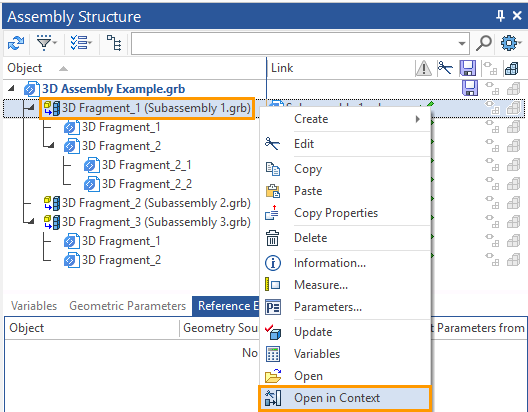
The fragment will be opened in the context of the Assembly we are in when we call edit a fragment in context. The Assembly Structure window displays the Assembly structure starting with the Assembly we are in when we call the open command in the context of the Assembly.
When you open a fragment in the context of an Assembly, all Assembly constructions will be semi-transparent, except for the body of the edited fragment. In the upper right corner of the 3D scene, you will see a menu with the most important commands in the context.

|
Apply |
|
Cancel (exit without saving changes) |
|
Select Assembly Elements |
|
Create geometric adaptive parameters for reference element |
|
Reference Geometry Source |
The edit mode in the context of an assembly is primarily required to create reference elements, that's why Select Assembly Elements, Create geometric adaptive parameters for reference element, and Reference Geometry Source options refer to the creation of reference elements.
If the ![]() option is active (icon on a blue background), then during the creation of the geometry of the fragment, constructions of the assembly will be available. It can be constructions related to the fragments of subassemblies a level lower, and to fragments of the same level as the edited fragment, and to fragments a higher level. In other words, all build constructions regardless of which fragments or bodies they belong to.
option is active (icon on a blue background), then during the creation of the geometry of the fragment, constructions of the assembly will be available. It can be constructions related to the fragments of subassemblies a level lower, and to fragments of the same level as the edited fragment, and to fragments a higher level. In other words, all build constructions regardless of which fragments or bodies they belong to.
If a construction from the assembly was chosen to perform any operation when editing a fragment in the context of the assembly, a Reference Element will be automatically created for this geometry.
The options for creating reference elements with automatic updating and selection of a source document will be described in the subsection Reference Element.
Exit context with saving ![]() (Apply). When editing a fragment in the context of an assembly, we work in a fragment file. If we exit context, we close the fragment file. We can close the file with saving or without saving changes. If we exit without saving - then you need to use the icon
(Apply). When editing a fragment in the context of an assembly, we work in a fragment file. If we exit context, we close the fragment file. We can close the file with saving or without saving changes. If we exit without saving - then you need to use the icon ![]() (Cancel). Saving when working in context, with the command Save – will save the fragment file. To save an assembly, you need to exit the context and save assembly.
(Cancel). Saving when working in context, with the command Save – will save the fragment file. To save an assembly, you need to exit the context and save assembly.
All assemblies of the upper level, which includes the fragment edited in the context of the assembly, will be marked in italics in Assembly Structure window. This will simplify the search for the edited fragment.
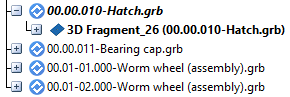
For fragment faces, additional context menu commands are available to interact with assembly context mode.
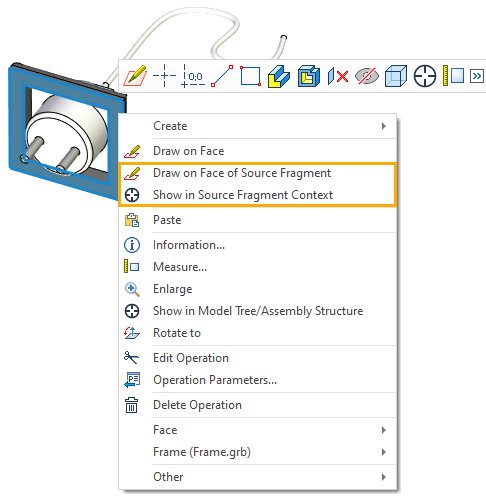
The Show in Source Fragment Context command opens the selected face fragment in assembly context mode and centers the fragment face in the 3D scene.
Using the Draw on Face of Source Fragment command, you can automatically enter the assembly context mode and start drawing on the active workplane.