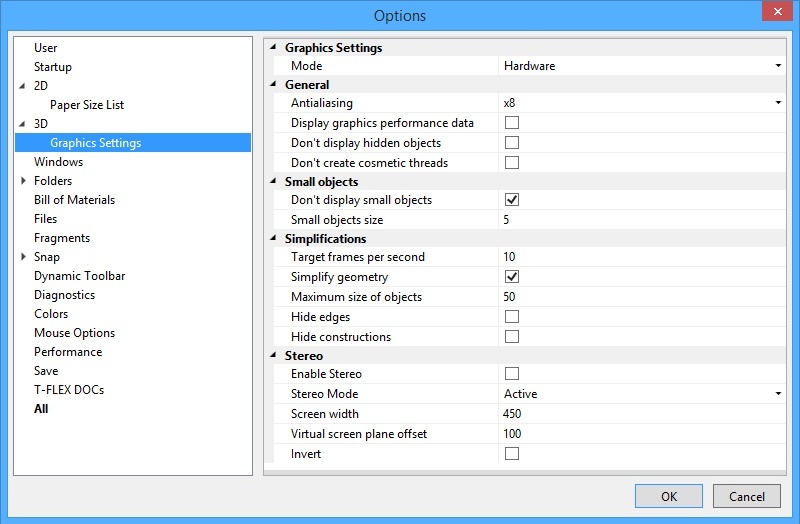
Graphics Parameters group:
Mode. The option allows us to select one of the two modes: Hardware or Software. The software mode is suited for the case when the graphic card is outdated or absent (the mode of remote desktop) and graphics is not accelerated by the board.
The hardware mode provides more efficient and productive work of the system.
When choosing a parameter of the “3D graphics parameters” dialog the information about application of the selected parameter will be available for the user in the lower part of the dialog window.
Group of parameters General.
Antialiasing. This parameter controls the number of pixels used for drawing the smoothed image. This parameter allows us to decrease the “saw-toothed nature” of the line on a 3D model. The “Smoothing” parameter is available only when using the Hardware mode. By default the “Smoothing” parameter is disabled. .
Display graphics performance data. If the given mode is enabled then in the upper left corner of the work window are displayed the graphics system’s current parameters that affect the system’s productivity. By default this parameter is disabled.
Don't display hidden objects. Enabling this option allows us to speed up rendering the image due to ignoring the scene’s objects that are totally hidden by other objects. This parameter is available only when using the Hardware mode.
Don't Create Cosmetic Threads. When this option is activated, the cosmetic threads are not displayed in 3D models. This option has action only on the image created in the 3D window and does not affect 2D projections and dimensions on the threaded surfaces.
Group of parameters Small objects.
The Small objects size parameter allows us to manually select the maximum size of objects on the screen in pixels which will not be drawn in the mode of the given optimization.
Enabling the Don’t display small objects mode does not allow the system to draw the objects with sizes smaller than the given maximum size.
Group of parameters Simplifications.
The settings parameter Target frames per second gives us a capability of setting up the optimum speed for redrawing 3D bodies.
The Simplify geometry option allows us to simplify the visible geometry depending on the size of objects on the screen. When for specified values of frequency of frames per second the detailed image of the model cannot be formed, the system determines which bodies have the images taking the smallest area in the frame. These bodies (their images) are drawn in a simplified manner in the form of parallelepipeds. Thus, the image of the entire model is simplified until the time of rendering the frame is smaller than the frequency of redrawing the screen.
The Maximum size of objects parameter allows us to manually select the maximum size of objects in pixels which can be rendered as parallelepipeds when enabling this optimization.
Hide edges. If this flag is set, then the outline edges will not be drawn in dynamic picture mode and in automatic rotation mode.
Hide constructions. If there are many constructions in the assembly (for example LCSs from 3D fragments), the scene rotation can be slowed down because of their rendering. If the flag is set, the constructions will be suppressed.
Stereo group allows to setup stereoscopic images viewing. For viewing of stereoscopic images of 3D models, it is required to use 3D glasses.

Enable Stereo. Activates stereoscopic displaying of models.
Stereo Mode. You can select mode of stereoscopic images creation from the drop-down list.
Active mode uses quad buffering to receive stereoscopic image. Quad buffered stereo provides each eye a unique view from a slightly different perspective by using four buffers (front left, front right, back left, back right) rather than the traditional two buffers (front, back).
Vertical. Images for right and left eyes are placed under each other.
Horizontal. Images for right and left eyes are placed horizontally near each other.
Screen Width - width of the display or projection (if you use a projector) in millimeters.
Virtual screen plane offset specifies the offset of the stereoscopic image plane in percent according to the current position.
Invert swaps the images for right and left eye.