General concepts
This command allows modifying parameters of the faces whose underlying surfaces are analytical (cylinder, cone, sphere and torus), as well as the parameters of faces created by a blend operation. Most commonly, this command is used for handling imported models.
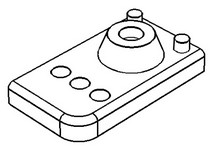
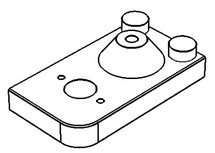
To use the command, select one or several faces to modify (faces being modified), and specify their parameters. Parameters vary depending on the face type, and can be shared across all faces or be specific to a face. The required condition for executing the command is, the face being modified must be "surrounded" by adjacency faces.
Using the command
The command "3ZC: Face Change" Can be called as follows:
Icon |
Ribbon |
|---|---|
|
3D Model → Special → Faces → Change Faces |
Keyboard |
Textual Menu |
<3ZC> |
Operation > Face > Change Faces |
To use the command, do the following sequence of steps:
1. Select faces to modify.
2. Define face parameters.
3. Define advanced parameters (optional).
4. Confirm operation creation.
Selecting faces to modify
To select the faces to modify (the faces, whose parameters will be changed), use the option:
![]() <F> Select faces
<F> Select faces
When selecting faces, the system allows selecting only the faces that can be modified, that is, cylinder, cone, sphere and torus type surfaces and blend faces. When selecting blend faces, you can use the "Select blend edges method" combo box. Exactly the same combo box is used among the properties of the command "Delete Faces". Each item of this combo box was described in details in the respective section of this chapter. The command "Change Faces" utilizes this combo box in a similar way, except that the automatically selected faces are subjected to parameter changes, rather than deleted. You cannot modify blend faces and faces of other types simultaneously. You can select several faces of different types at once. Once a face is selected, it is added to the "Faces" list. Working with this list is similar to working with other such lists in the application. |
|
To cancel selection of all faces at once, use the option:
![]() <X> Cancel selection of all faces and surfaces
<X> Cancel selection of all faces and surfaces
Defining face parameters
New parameters of surfaces are always defined in the property window. However, different parameters can be defined depending on a face type. For the faces that are blends, cylinders and spheres, you can define the radius. For cone faces, define the cone angle. For the faces – tori, define the major and minor radii of the torus. Faces of different types may be selected when defining the command. The appearance of the property window changes accordingly, depending on the type of the face selected in the "Faces" list.
If you check the "Relative Parameter" option, the respective face parameter will be changing relative to the original parameter.
![]()
For example, if the original cylindrical face had the radius equal to 20, then, with the option "Relative Parameter" set, entering the radius value of 5 fields a cylindrical face with the radius 25 resulting from the operation.
By default, each face in the list of faces being modified has parameters shared across other faces, while having the "Common Parameters"option set in the property window. To define specific properties of a face, turn off this option. If necessary, you can turn off the "Common Parameters" option for all selected faces.
![]()