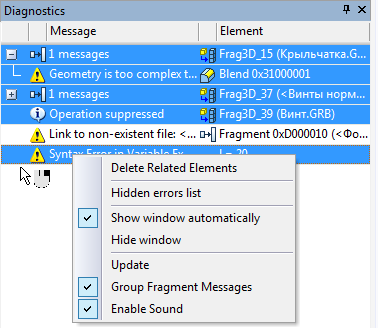Messages about errors and various warnings of the system are shown in the special service window – diagnostics window. In addition to the cause of occurrence of the error, the system also shows information about the “faulty” element. The diagnostics window is created independently for each document opened in T-FLEX CAD application.
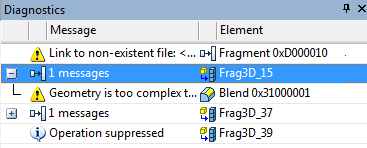
The appearance of the table of messages in the diagnostics window is determined by the user. It is possible to select the columns which will be displayed in the table, modify the rules for sorting and grouping the messages. All these actions are carried out with the help of the context menu of the bar of headers of the diagnostic window.
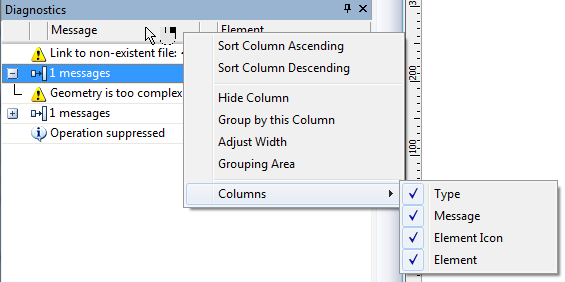
The context menu that is invoked inside the table of messages will have another view. If the diagnostics window is empty (no errors), only the service commands will be accessible in the context menu:
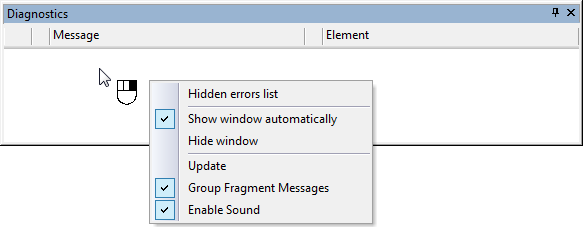
Hidden Errors List. This command invokes the dialog window with a list of hidden messages. To cancel the locking of messages of a certain type, it is sufficient to clear the flag to the right of the message.
Show Window Automatically. If this flag is enabled, the diagnostics window will automatically open when the new messages arise. This mode can be useful when combining several service windows (including diagnostics windows) into the one common window with tabs.
Hide Window. This command closes the diagnostics window. The user can again open the window with the “Customize|Tool Windows|Diagnostics Window” command.
Enable Sound. This command turns on/off the sound signal when the error arises.
Group Fragment Messages. This flag of the context menu controls the grouping of messages that come from one fragment. When the flag is enabled, the messages from different fragments are grouped by folders.
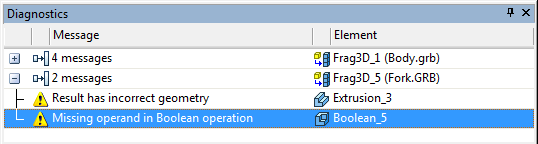
The context menu that is invoked upon pressing ![]() on the error message also contains the set of standard commands of editing a faulty element of a 3D model or a 2D drawing. For example, it is possible directly from the diagnostics window to launch the “Change” command for a faulty element.
on the error message also contains the set of standard commands of editing a faulty element of a 3D model or a 2D drawing. For example, it is possible directly from the diagnostics window to launch the “Change” command for a faulty element.
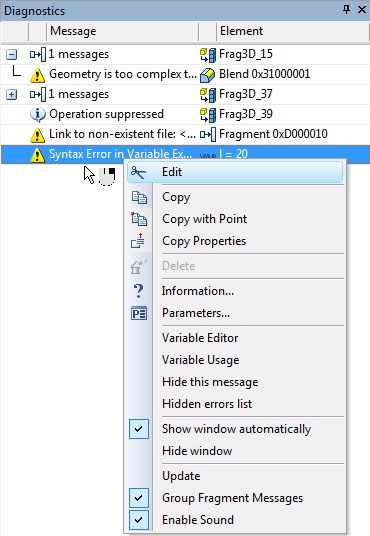
In the context menu that appears upon selecting one error message, the following command is also accessible:
Hide this message. This command allows us to hide the message in the diagnostics window. When invoking this command, the dialog window with additional query appears: “Hide Message only For Selected Element? Yes/No/Cancel”. Depending on the answer of the user the following variants of the command's action are possible:
Yes. All messages of the selected type for the same object (2D or 3D element) will be suppressed (2D or 3D элемента);
No. All messages of the selected type for all objects will be suppressed (in the framework of the current T‑FLEX CAD document).
Cancel. The execution of the command is canceled.
Hidden messages are put into the list of hidden messages. They will not be displayed in the diagnostics window until the mode of locking is canceled. The action of this command is also extended to the subsequent sessions of work with the given file/system. It is possible to view the list of hidden messages of the current document and, if necessary, edit it with the help of the “Hidden Errors List” command.
In the diagnostics window it is possible to select several messages simultaneously by using <Ctrl>+![]() . When selecting several messages the following command will appear in the context menu:
. When selecting several messages the following command will appear in the context menu:
Delete linked elements. This command allows us to delete all 2D and 3D elements linked with the selected messages.