The command "SS: Save Model Structure" allows building the structure of a T-FLEX CAD assembly document. The result can be viewed in the command's window or written to a text file "*.str".
The command is called as:
Icon |
Ribbon |
|---|---|
|
Tools → Special Data → Structure |
Keyboard |
Textual Menu |
<SS> |
Tools > Special Data > Structure |
After calling the command, the dialog window appears on the screen for defining parameters of the structure building process.
First of all, one needs to select the method of displaying the resulting structure – in the command's dialog or in a separate text file. For this, set the appropriate option - either "Show in Dialog" or "Write to File". If writing to file was selected, then you need to specify the following additional parameters: File name. This parameter specifies the file name and location, in which the document structure will be written. The button ![]() allows browsing for an existing file to write to.
allows browsing for an existing file to write to.
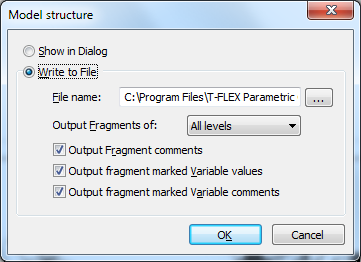
Output Fragments of. This parameter allows selecting the nesting depth of the fragments included in the assembly structure – either only the fragments at the First level of nesting or the entire tree of fragments (All levels).
![]()
Besides the assembly structure proper, additional information can be written to the file that relates to the enclosed fragments of the first level of nesting. Its availability and contents are determined by the state of the flags "Output Fragment comments", "Output fragment marked Variable values", "Output fragment marked Variable comments".
Upon defining all parameters, click the [OK] button to get the document structure. If outputting to a file, the system will write the results of the document structure analysis to the specified external file, and then exit the command.
If in the dialog display mode, a window will appear that will contain the document structure.
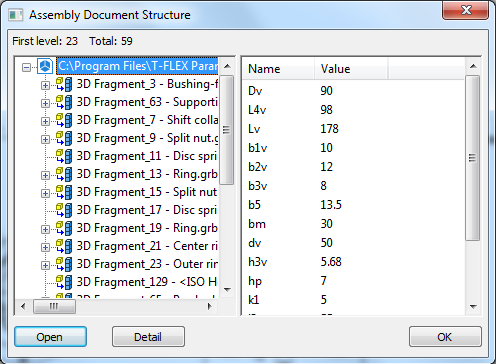
This window displays the hierarchical document structure in the way of a tree of fragments, which can be browsed with the help of ![]() or the <Up>, <Down> keys. The tips box above displays the information about the contents of the selected fragment. In the case of first nesting level of fragments, the external variable values are displayed in the pane on the right hand side. The not found fragments and the fragments that were opened with errors are displayed by the following icons:
or the <Up>, <Down> keys. The tips box above displays the information about the contents of the selected fragment. In the case of first nesting level of fragments, the external variable values are displayed in the pane on the right hand side. The not found fragments and the fragments that were opened with errors are displayed by the following icons: ![]() for 2D fragments, and
for 2D fragments, and ![]() for 3D fragments.
for 3D fragments.
The button [Open] opens the selected fragment document in a separate window. The button [Detail] opens the selected fragment in the detail mode (see the chapter "Creating assembly drawings. Using fragments").
To get done with the command, click the [OK] button in this window.