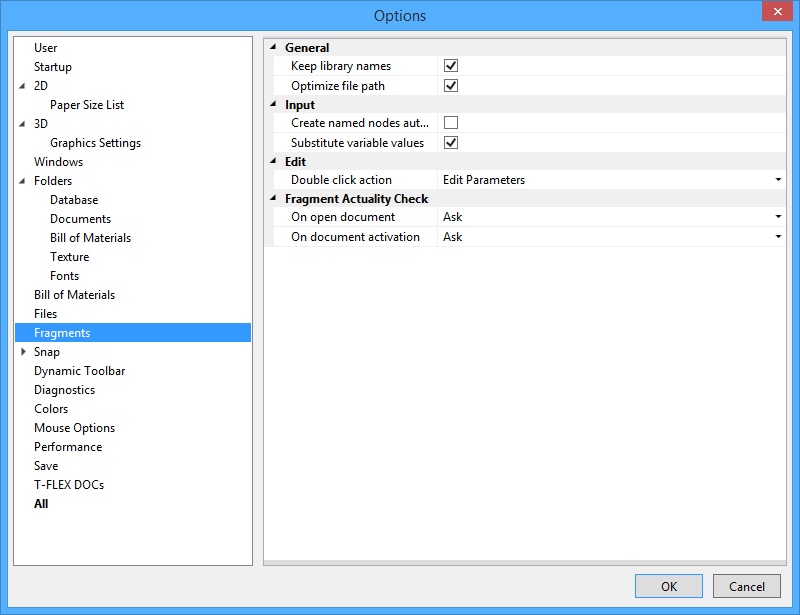
This tab defines the options used in inserting and editing fragments. Parameters on this tab can also be set from the fragment parameters modified under the fragment insertion and editing commands using the [Options…] button.
Keep Library Names. If set, library names will be saved on inserting a fragment from a library. Otherwise, the absolute path of the respective library folder will substitute the library name.
Optimize File path. If set, the library name or the path will not be entered in the case the current assembly document and the respective fragment are in the same folder. This helps moving both the document and the fragment file to another folder without changing folder settings.
Input. This group defines the flags used while assembling fragments:
Create Named Nodes Automatically. This flag defines whether the new nodes will be created on the current assembly drawing based on the named nodes from the fragments being inserted. The nodes created from fragments can be used for further construction, dimension placement, etc.
Substitute Variable values. In case this parameter is set, upon the fragments' insertion, their external variables are automatically set equal to the values, assigned for these variables in the model of the fragment. Otherwise, the values of the variables are not prescribed.
Edit. Examples of editing fragments:
Double click action. This attribute defines what kind of action occurs on the left mouse double-click during fragment editing.
Fragment Actuality Check. This group of parameters defines the system behavior when the files are modified of the fragments that enter the current document (the current 3D assembly), in various situations:
On Open Document. The parameter defines the system behavior upon opening a 3D assembly (if it was found that a fragment files were modified since the time of saving the assembly). The following choices can be made from the list: “Update” - the fragments will be updated, “Don't Update” - skip updating fragments, “Ask” – prompt the user about how to proceed upon finding modified fragments. The default setting is “Ask”.
On Document Activation. This parameter defines the system behavior upon returning to a document window (when simultaneously working with multiple T-FLEX CAD documents). In this case, the state of the current 3D assembly is also checked for the consistency with the fragment documents stored on the disk. If the check finds fragments, whose documents were modified after the last check, the system will proceed according to this parameter setting: “Update”, “Don't Update”, “Ask”. The default is “Ask”.