To create the document icons, there is a command “IC: Create/Edit Document Icon”:
Icon |
Ribbon |
|---|---|
|
Tools → Special Data → Icon |
Keyboard |
Textual Menu |
<IC> |
Tools > Special Data > Icon |
After invoking this command, the dialog window “Document Icon” is opened. In the field “Icons” of this dialog, there is a list of icons created in the current document. After selecting the icon in the list (with the help of ![]() ), in the preview area (to the right of the list) the image of the selected icon appears. If there are no icons in the current document, the list will be empty.
), in the preview area (to the right of the list) the image of the selected icon appears. If there are no icons in the current document, the list will be empty.
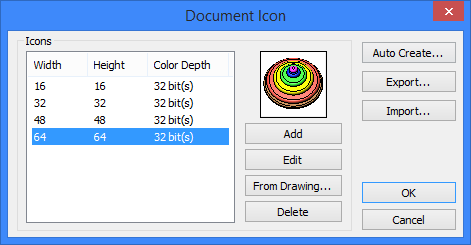
Recall that icons can be created automatically. The regime of automatic icon creation is set in the command “ST: Set Document Parameters” (tab Save).
To create an icon in the current document, the buttons [Add] (“manual” creation of icon image) or [From Drawing…] (automatic creation of icon image) can be used. When pressing any of these two buttons, the dialog appears in which a user will be prompted to select the size of the created icon: one of the standard values (16x16, 32x32, 48x48, 64x64 pixels) or arbitrarily specified size. Large icons (of size 32x32, 48x48, 64x64 pixels) can be used in the windows of the T-FLEX CAD libraries. After selection of the icon size with the use of the button [Add], the window of the icon editor (see below) is opened. |
|
When the button [From Drawing...] is used, the command response after selection of the icon size depends on which way the command “IC: Create/Edit icon” was invoked. In case it was invoked while the 2D window was active, the window of the command gets closed temporarily, and the rectangular box snapped to the cursor appears on the screen. The box allows a user to select the area in the 2D drawing on the basis of which the icon image will be created. If the command was invoked from the 3D window of the system, then the icon image will be created on the basis of the contents of the entire 3D window of the current document.
There is one more button in the command dialog which allows a user to create icons – button [Auto Create…]. This button creates all four icons at once (of size 16x16, 32x32, 48x48, 64x64 pixels). The icon image is specified in the same way as when using the button [From Drawing…].
In addition to creating icons, in the command “IC: Create/Edit Document Icon” it is possible to edit and remove already existing icons. To edit the icon, select it in the list (with the help of To remove already existing icon, it is enough to select it in the list and press the button [Delete]. The button [Export…] allows a user to save all created in the current document icons in one external file of the “*.ico” format. With the help of the button [Import…], it is possible to load the icons from the external file. |
|