Each T-FLEX CAD drawing has its own settings. These settings include a variety of definitions of both general nature and specific to particular elements. Examples of the former include setting drawing boundaries and scale, while the latter – dimension standards, line thickness, etc. These settings can be defined not only at the beginning, but also at any moment while working on a drawing. All settings are saved with the drawing. IN the case of multi-page document, settings can be defined separately for each page. When creating a new page, its settings are copied from the currently active page.
One can create a prototype drawing with its specific settings. To do so, use the command File > Save as Prototype… The prototype file will be saved in the folder “…\AppData\Local\Top Systems\T-FLEX CAD 3D 15 x64\Eng\Templates” (see "Getting Started"). To create a new drawing with the settings as in a prototype, use the command File > New From Prototype. The desired prototype file can be selected from the list (multiple prototype files can be created.)
Any T-FLEX CAD document can be used as a prototype. Initially, the system is shipped with several prototype drawings “*.GRB”. These are located in the system folder (…\Program\Template). Their settings comply with several drawing standards. Depending on the choice of the particular drawing standard, new drawings created via File > New will assume all settings from the respective prototype. The name of the prototype drawing can be redefined using the command SO: Set System Options, on the Files tab.
Customizing Drawing. Dialog of “ Document Parameters” Command
The following command is used for defining drawing parameters, ST: Set Document Parameters.
Icon |
Ribbon |
|---|---|
|
Edit → Document → Document Parameters
|
Keyboard |
Textual Menu |
<ST> |
Customize > Document Parameters |
The command brings up a dialog box with tabs holding various groups of parameters.
When you select a parameter its tip appears in the bottom part of the screen. Such tips are available for the most of the parameters.
In the Document Parameters window it is possible to adjust the parameters relating to a whole document or to its pages. For these purposes bookmarks Page and Document are used.

A page can be chosen in the drop-down list in the top of the window. It is possible to set displayed pages type for the drop-down list using Filter list:
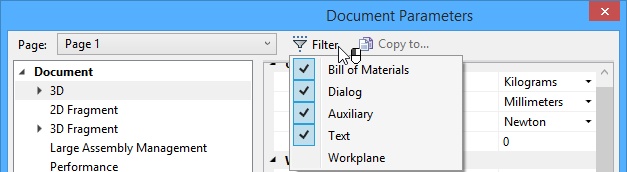
By means of the [Copy to…] button it is possible to transfer parameters of one page to another. It is possible to copy all page parameters at once or parameters from chosen bookmarks.
You can select several pages at once to copy.
“Document” group
“Large Assembly Management” Tab
“Page” group