External Links
A T-FLEX CAD document can have links to other files: T-FLEX CAD documents (fragments), graphics files (pictures), database files, etc.
To ease working with composite documents, T-FLEX CAD provides a mechanism of links management. A link is a T-FLEX CAD object containing the path to an external file (the target of the link).
Links are used when creating fragments, pictures and other T-FLEX CAD elements for specifying the source of external data. The same link can be used by different elements; for example, several fragments based on one file will refer to one link.
The links management mechanism allows managing the way of storing the link targets. T-FLEX CAD allows storing the link targets either outside a T-FLEX CAD document as a conventional external file (“external link”), or directly within the file of the composite document (“internal link”). The internal storage of the link increases the size of the composite T-FLEX CAD document, but allows dealing with it as with one file.
The links management mechanism solves the problem of moving large assembly documents. By using it, you do not have to search for all fragments files that may be located in different folders, on different disks, in libraries, etc. All you need to do is to “zip” the assembly model into one file with a provision of future unzipping, and move it to another place in the file system or into a storage of a document management system.
Links window serves for managing links in a composite document. To call the window use Customize > Tool Windows > External Links command.
Links window appears upon calling the command. It includes list of all links, existing in the document.
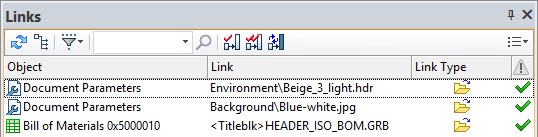
Toolbar
Some commands for operating with the window are located on a toolbar.
![]()
Columns are used to receive information about files included into the document. The columns may be selected from the drop-down list.
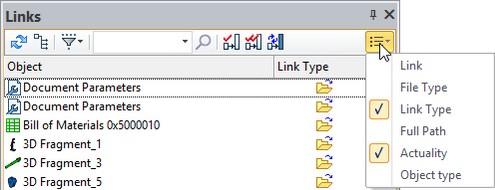
Columns:
Link. Displays link to the file according to the location of the composite document. If the composite document and the file are in the same folder, only the filename will be displayed in the column.
File Type. Displays the file format.
Link Type. Displays the link type:
Embedded ![]() is a link to the document saved within the file of the current document.
is a link to the document saved within the file of the current document.
External ![]() is a link to the document stored in the standard filesystem.
is a link to the document stored in the standard filesystem.
Substitute is a link to an external document whose location was automatically defined by the system at the time of running the AM: Move Assembly with the Substitute setting.
More information about the command can be found in “Links. Managing Composite Documents” chapter.
Full Path. Displays a full path to the file.
Actuality. Displays file link actuality.
The ![]() icon indicates that the link is actual.
icon indicates that the link is actual.
The ![]() icon indicates that the file on a given link is not found.
icon indicates that the file on a given link is not found.
The ![]() icon indicates that the changes from the file have not been put in the assembly and the document needs to be updated.
icon indicates that the changes from the file have not been put in the assembly and the document needs to be updated.
Object Type. Shows a type of the object.
You can customize display of object types, external and internal links in the window using ![]() filter.
filter.
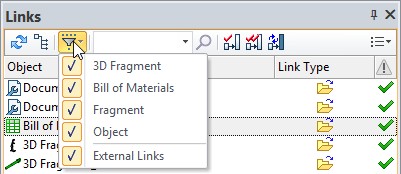
Links to new files are displayed in the window after activating ![]() option.
option.
Files associated with one link unite when the ![]() button is active.
button is active.
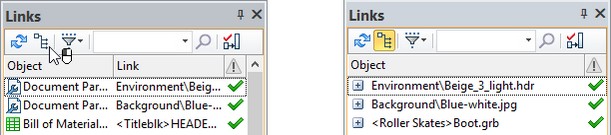
You can search for files using a search bar.
![]()
Update Links ![]() option allows to reload data from all external files contributing to the composite document.
option allows to reload data from all external files contributing to the composite document.
Update Assembly ![]() option starts the converter that converts and saves all the fragment files that are included in the assembly
option starts the converter that converts and saves all the fragment files that are included in the assembly
Refresh files ![]() is provided for updating the fragment document per the changes in the assembly when working by “Top – down” approach or in the assembly context.
is provided for updating the fragment document per the changes in the assembly when working by “Top – down” approach or in the assembly context.