This command serves for analyzing the selected body in order to expose errors in its geometry. Errors may become an obstacle on the way of future manipulations with the model. Errors in geometry may occur, for example, due to deficiencies of importing 3D models from other systems. Sometimes, however, errors may be introduced at the time of creating a 3D model in T-FLEX, since only a local model check is automatically performed when creating a 3D operation. Meanwhile, the full check may take some time, depending on the model complexity.
Examples of some typical errors are shown below.
Mismatching loops |
|
|
To call the command "QM: Check model", use the textual menu
Icon |
Ribbon |
|---|---|
|
Measure→ Geometry analysis → Model Check |
Keyboard |
Textual Menu |
<QM> |
Tools > Geometry Analysis > Model Check |
Once in the command, you can select elements to check. Those could be edges, faces or whole operations (in the latter case, all edges and faces belonging to this operation will be checked simultaneously). Use the following options for selection:
![]() <E> Select Edge or cancel Edge selection
<E> Select Edge or cancel Edge selection
![]() <F> Add/Remove selected Face
<F> Add/Remove selected Face
![]() <B> Add/Remove all Faces of Solid
<B> Add/Remove all Faces of Solid
To select all operations at once, you can use the option:
![]() <A> Select all operations
<A> Select all operations
Once selected, the element is put in the list "Check results". This list displays the type of the element and whether it was already checked or not. If it was, then the results of the analysis are displayed as well.
To cancel selection of one of the elements, click it again in the 3D window. To cancel selection of all elements, use the option:
![]() <R> Cancel selection
<R> Cancel selection
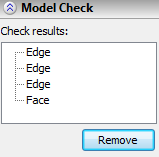
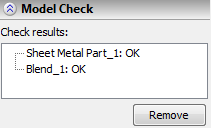
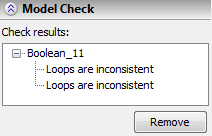
To run the check on the selected elements, use the option
![]() <Enter> Finish input
<Enter> Finish input
After picking this option, the system will check the selected elements and display the results in the "Check results" pane. If there are no errors, "OK" will be put next to the element.
If, on the contrary, an error was found, then the list of the detected errors will be displayed next to the element name.
If you quake a particular error, then the erroneous part of the model will be highlighted red in the 3D window.
You can immediately select more elements to check, without leaving the command.