The following parameters are defined in the raster image export dialog:
“File” group of parameters displays and allows to edit the name and format of the output file defined in the previous step.
“Export” group of parameters defines the export image:
Current View. This setting means exporting the current window image;
Current Page. This setting means the current 2D page image will be exported;
Rectangular Area. This setting serves to manually define a rectangular area of the 2D page, whose content will be recorded in the resulting file. There are two ways to specify the area:
1.By defining the lower-left and upper-right corner coordinates of the area (“Left Bottom” and “Right Top”). The coordinates are entered in the respective fields;
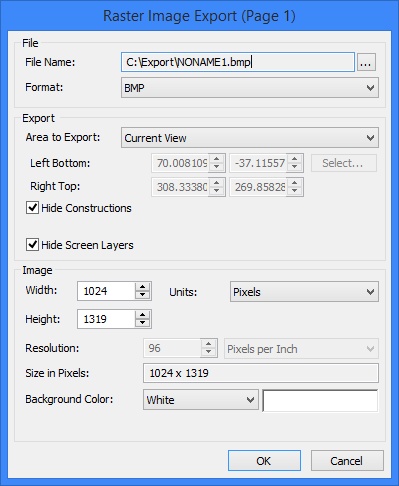
2.By selecting a rectangular area in the 2D window. To select an area, click the button [Select…]. The dialog window will temporarily disappear from the screen, and you will be able to specify the desired area with the cursor. To return to the dialog, click ![]() in the automenu..
in the automenu..
An additional “Hide Constructions” flag (set by default) has an effect on exporting 2D and 3D construction elements. When this flag is set, the construction elements are not exported.
Please note that the “Area to Export” parameter, as well as the fields to define a rectangular area, are available only when calling the export command from a 2D window. If calling the command from a 3D window, then the “Current View” setting is forced. Besides that, when called from a 3D window, the command dialog gains another flag – “Hide Annotation Elements”. When this flag is set, the 3D annotation elements are not exported.
The Hide screen layers flag is also available only when exporting from a 2D window. This parameter determines whether the drawing elements from the layers for which the "Screen" option is set will be exported.
“Image” group of parameters serves to define parameters of the file being created: the image dimensions, resolution and background color:
Width, Height. These are the width and height of the image in the resulting file. If these parameters are set, the system will force saving the image aspect ratio.
Units. This parameter defines the units in which the height and width of the image are specified: “Pixels”, “Millimeters”, “Centimeters”, “Inches”.
Resolution. This parameter defines the resolution of the file being created. You can additionally select the resolution units: “Pixels per Inch” or “Pixels per Centimeter”.
An info parameter “Size in Pixels” serves to assess the size of the resulting file.
Background Color. This parameter defines the background color of the picture being created: “Auto” (same as the active window background), “White”, “Black”, “Other” (any color from the drop-down list at the right).
If you export a 3D scene, the option Transparent is available for PNG format. The option allows you to set a transparent background for the image.
Quality. This parameter is available only when exporting the “*.jpg” format. It defines the rate of compression for the file. The higher the compression quality setting, the less image loss and the larger the file size will be.