Create 3D Fragment



Create 3D Fragment |
  
|
A dialog for a fragment creation appears when you invoke the Create a 3D Fragment command.
Icon |
Ribbon |
|---|---|
|
Assembly → Assembly → Create 3D Fragment |
Keyboard |
Textual Menu |
<FM> |
File > Fragment > Create 3D Fragment |

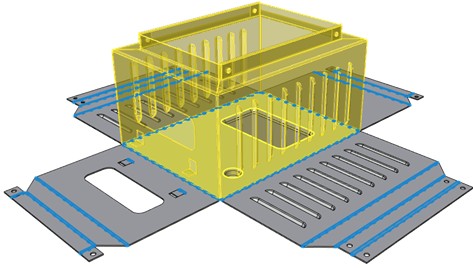
Fragment Prototype: "ANSI 3D Model", "ANSI Drawing", "ANSI Sheet Metal Part", "ISO 3D Model", "ISO Drawing", "ISO Sheet Metal Part" affects the default commands in the Ribbon and the standard. You can switch commands in the Ribbon.
Part Number and Description automatically generate a file name on disk. You can configure file name creation. To do this, click the icon ![]() in the "Name" field and a special "Naming rule" dialog appears. Using the icon
in the "Name" field and a special "Naming rule" dialog appears. Using the icon ![]() , you can update the file name according to the selected name rule.
, you can update the file name according to the selected name rule.

By default, the file will be saved to the folder where the assembly file is located.
Fragment Name. Defines the first part of the fragment name in the assembly when the fragment is displayed in the "3D model" and "Assembly Structure" Windows. The fragment name and file name create the full name of the fragment in the assembly.
Edit in Context. Setting this flag combines the 3D scene of the edited fragment with the 3D scene of the assembly in which the file was called for editing. The choice of assembly features for fragment edition is available in the context of the assembly.
See also: Top-down Assembly Design, Create Detail Using the Create 3D Fragment Command, Detail > Create, Detail > Unload