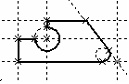Edit Node



Edit Node |
  
|
In the command of node editing “ЕN: Edit node” there is a capability of selection of node’s snapping: the snapping can be associated with intersection of construction lines, circle center, intersection of two snaps (for example, two perpendicular lines), etc. Possible snaps are highlighted with a color when the cursor of the mouse points at them and the command “ЕN: Edit node” is active.
To delete a node or change its parameters, use the command "ЕN: Edit Node":
Keyboard |
Textual Menu |
Icon |
<EN> |
"Edit|Construction|Node" |
|
Selecting a node by ![]() highlights the node and the construction entities whose intersection defines the node position. At an attempt to delete a node referenced by other drawing elements, a dialog of the command for deleting the elements will emerge on the screen with specification of dependent elements and a list of possible actions of the system.
highlights the node and the construction entities whose intersection defines the node position. At an attempt to delete a node referenced by other drawing elements, a dialog of the command for deleting the elements will emerge on the screen with specification of dependent elements and a list of possible actions of the system.
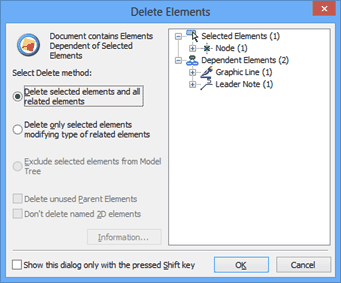
One can also select a node for editing from the command "EC: Edit Construction". Using the option <N> in the command "EC: Edit Construction" automatically brings the system into the command "ЕN: Edit Node".
Nodes and other construction entities can be hidden at any time. To do this, enter the command "SH: Set Levels" and set the lower limit of the visible levels for "Construction" greater than the "Level" parameter value assigned to these entities. By default, all elements have level "0". Setting the lower limit of the visibility range simply to "1" hides construction entities from display.
One can also use layers for making construction entities invisible. Place those on some layer, for example, "Construct", and then make this layer invisible in the command "QL: Configure Layers".
The display size of node symbols can be modified. To do this, use the command "SO: Set System Options". The size in pixels can be specified in the item "Preferences|Node size" in the command dialog.
If extra nodes or construction entities were created for some reason along the design process, these can be quickly deleted using the command "PU: Delete Unused Construction".
Icon |
Ribbon |
|---|---|
|
Edit → Additional → Purge |
Keyboard |
Textual Menu |
<PU> |
Edit > Purge |
This command will delete all construction entities that are not used in the model for defining graphic elements.