Element Level



Element Level |
  
|
Each model element is assigned a level. The level of an element is an integer. It defines whether the element will be displayed on screen after the redraw. In other words, it defines the element visibility.
![]()
The level value can be within the range from -126 to 127. Each element level is connected with the system element visibility range that is set in the command "SH: Set Levels":
Icon |
Ribbon |
|---|---|
|
Edit → Document → Levels |
Keyboard |
Textual Menu |
<SH> |
Customize > Levels |
After calling the command, a dialog box comes up for specifying the ranges of element levels.
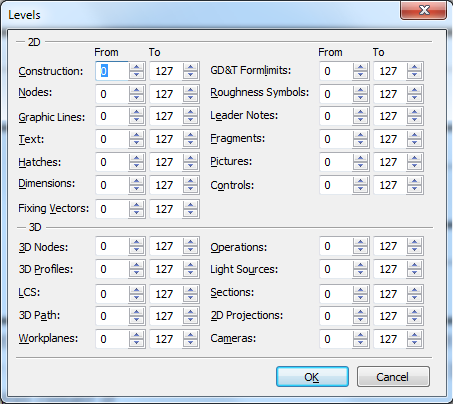
The level visibility range is defined by two numbers in the range from -126 to 127 for each element type. An element visibility upon redraw is defined in the following way:
If the element level value is within the range defined for this type of elements, then the element will be displayed upon redraw.
If the element level value is outside the range defined for this type of elements, then the element will not be displayed upon redraw.
An element level can be defined by a constant, variable or expression.
Advanced usage of element levels in a drawing requires knowledge of working with variables and the command "V: Edit Variables". Therefore, continue studying level setting after gaining the required knowledge.
When using a variable for defining a level, enter the variable without braces, for example, LEVEL1 After exiting the parameters dialog box of the given element, another dialog box will come up on screen for setting the value of the variable LEVEL1. Using a variable as an element level allows modifying the way in which the drawing is displayed depending on specific conditions. As an example, create a drawing shown on the following diagram. Set the level of the rectangle diagonals using the variable "A". Set the value of the "A" variable equal to "1". In the command "SH: Set Levels" set the visibility range for the graphic lines from 0 to 127. In the variable editor create a variable "B" with the initial value "1". Enter the following expression in the variable editor for "A": "B == 0?-1:1". |
|
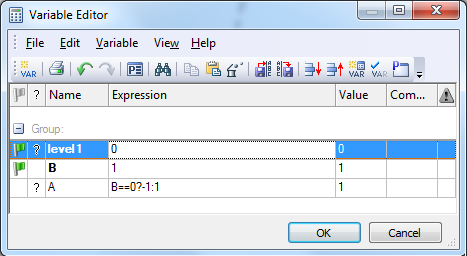
Thereafter, set the value of "B" first equal to "1", and then "0".
With the first value, the created line will be present on screen, while absent with the second value.

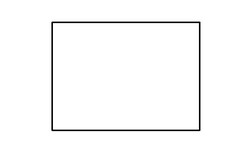
Thus, using variables as levels of various elements, you can create different variations of the same drawing.