Element Search



Element Search |
  
|
Sometimes, the system might fail to calculate location of some element during regeneration. In such a situation, the system will display an appropriate message with the Id of this element. To find this element on the drawing, one can use the command "FD: Find Element":
Icon |
Ribbon |
|---|---|
|
Edit → Additional → Find |
Keyboard |
Textual Menu |
<FD> |
Edit > Find |
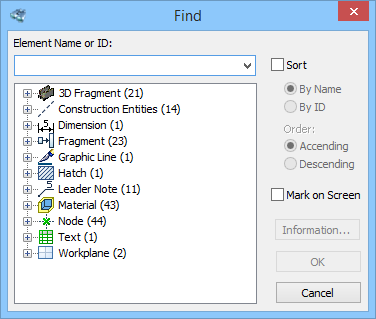
Upon calling the command a dialog box comes up on screen for searching a 2D or a 3D element. An element can be searched by either of the two ways as follows. One way is to use the input box in the upper part of the dialog. Enter the Id or the name of the searched element. If such element is found, the buttons in the right part of the dialog box will become accessible. Meanwhile, the element may be marked on the screen, depending on the "Mark on screen" attribute. Pressing the [OK] button closes the dialog window, while highlighting (selecting) the found element on the screen. Pressing the [Information] button opens the element information window (see the topic "Model tree"). If the element is not found, the buttons remain inaccessible.
A pull-down list of the input box in the upper part contains the previous queries. An Id or name can be selected from this list if desired.
Another way of searching for an element is using the tree in the main pane of the dialog box that contains all model elements. When an element is selected in the tree, the upper input box displays its Id or name. The buttons in the right part of the dialog become accessible as well.
An additional "Sort" flag serves to sort elements in the tree by the name or by the ID in the desired order (ascending or descending).
The search command can be called in transparent mode from within any other command. In this case, the total list will only contain the elements that are allowed for selection in the current command.