“Folders” Tab



“Folders” Tab |
  
|
Folders group:
●Colors Catalog. This setting specifies the path to the folder that contains colors catalogs. For example, the colors are used to create color-based materials and set colors on the “Colors” tab.
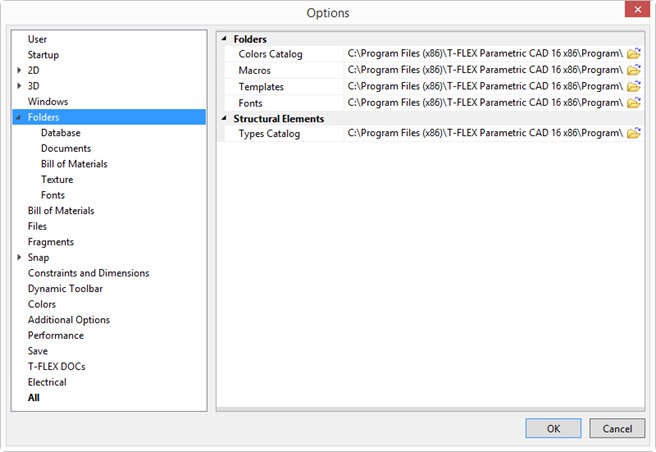
●Macros setting specifies the path to the folder, which content will be displayed in the Macros window.
●Templates. This setting specifies the path to the folder whose content will be displayed in the “Welcome” dialog box on the application startup and in the FP: Create New Document Based on Prototype command dialog box (File > New From Prototype…).
●Fonts. This parameter indicates the path to the folder in which the files of description of SHX fonts are located. If necessary, the user can select the fonts which are not from the standard folder.
Structural elements group:
●Types Catalog. This setting specifies the path to the folder which content will be displayed in the Editor of structure elements types.
“Database”, “Documents”, “Bill of Materials”, “Texture”, “Fonts” tabs
These tabs are used to define a list of additional folders for searching files that could not be found in the standard folders.
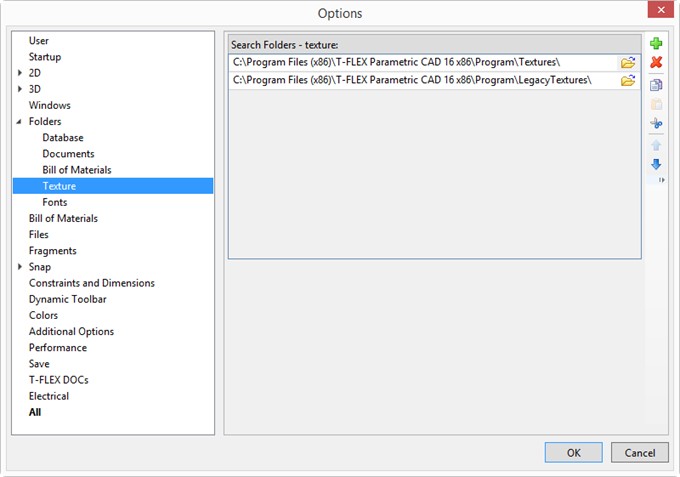
The ![]() button adds a new string for search folder. The
button adds a new string for search folder. The ![]() button brings up a browser window for selecting the desired folder on the disk. Select the folder on the tree using the cursor. Upon confirming the selection with the [OK] button, the browser window closes and the name and path to the selected folder will appear in the selected file type input box.
button brings up a browser window for selecting the desired folder on the disk. Select the folder on the tree using the cursor. Upon confirming the selection with the [OK] button, the browser window closes and the name and path to the selected folder will appear in the selected file type input box.
The ![]() button allows deleting a folder selected from the list of defined folders.
button allows deleting a folder selected from the list of defined folders.
The ![]() and
and ![]() buttons move the selection frame up and down the list of defined folders.
buttons move the selection frame up and down the list of defined folders.
To work with search folder strings using the clipboard use buttons ![]() ,
, ![]() ,
, ![]() .
.
Example: suppose we open a drawing file with a fragment assembled in it, while the path to the fragment has changed. In this case, a message will be displayed about an error opening the fragment file. The fragment itself will not be displayed on the drawing. This error can be fixed by either changing the path to the fragment, or using the described tab and defining an additional folder where the fragment file is located. In that case, the system will be automatically searching for the fragment file in the additionally defined folder as well, and the error opening the file will not occur.