“Windows” Tab



“Windows” Tab |
  
|
Move automenu buttons. Places automenu options in columns if there is no space for the whole automenu.
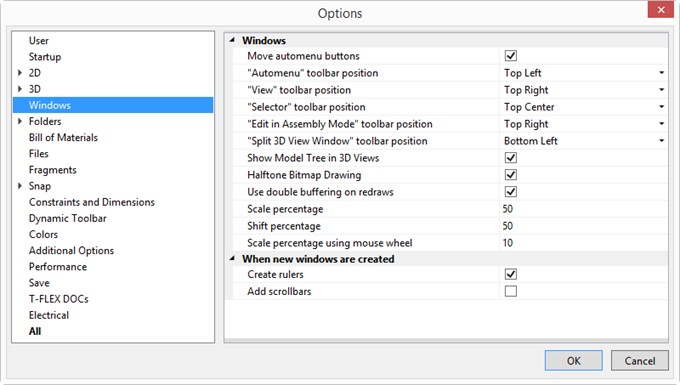
You can setup the following parameters for ribbon mode using the drop-down lists:
●“Automenu” toolbar position, “View” toolbar position, “Selector” toolbar position, “Edit in Assembly Mode” toolbar position, “Split 3D View Window” toolbar position allows to select a location of the corresponding toolbars on the screen.
●Show Model Tree in 3D Views. This parameter enables displaying of the model tree in the upper left corner of the 3D view window. The parameter is enabled by default (the tooltip is not shown in the setup window upon the parameter selection).
●Halftone Bitmap Drawing. The parameter enables halftone raster images drawing: raster images inserted into T-FLEX CAD, photorealistic images rendering results, etc. The parameter is enabled by default.
● Halftone Bitmap Drawing. This option turns on the halftone mode of displaying bitmaps: raster pictures, inserted into T-FLEX CAD documents, ray-tracing results, etc. By default this parameter is turned on.
●Use double buffering on redraws. This flag sets the double buffering mode for redrawing 2D document windows that enhances perception of redrawing by removing flickering.
●Scale percentage. Specifies percent for zooming of the current window visible part when using the “Zoom Area” command.
●Shift percentage. Specifies percent for panning of the current window visible part when using the “Zoom Area” command.
These parameters can be also set in ZW: Zoom area command.
●Scale percentage using mouse wheel sets the percentage by which the visible area of the current window will be increased or decreased when scaling using the mouse wheel.
When new windows are created group of parameters defines the following modes:
●Add scrollbars. Displays scrollbars when opening document windows.
●Create rulers. Similar to the previous, if unset, the rulers are not created on opening the window.